

Select a CATRig part > Motion panel > Layer Manager rollout > Add or highlight a CATMotion layer > CATWindow button
The non-modal CATWindow holds all of the controls for CATMotion. You can open a separate window for each CATRig in your scene and edit CATMotion settings at any time without having to go back and select the rig. This is convenient when working with multiple rigs.
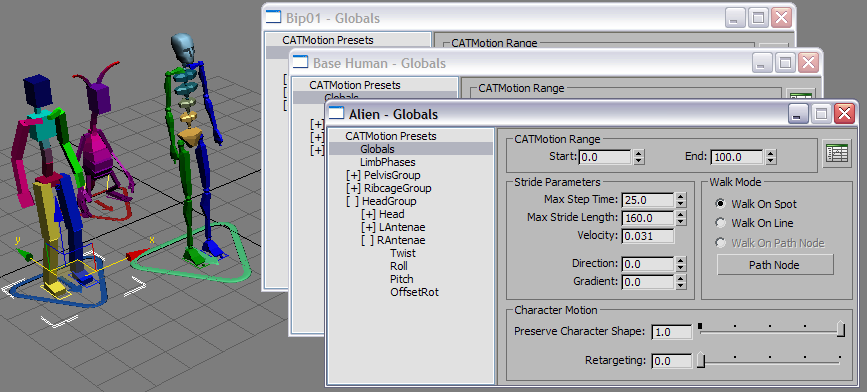
A separate CATWindow for each rig in the scene
 To open a CATWindow, click
the CATWindow button on the Layer Manager rollout. The button replaces
the Display Layer Transform Gizmo when a CATMotion layer is highlighted
in the layers list.
To open a CATWindow, click
the CATWindow button on the Layer Manager rollout. The button replaces
the Display Layer Transform Gizmo when a CATMotion layer is highlighted
in the layers list.
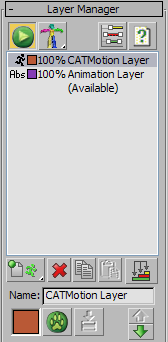
The window comprises two panels: On the left is the CATRig hierarchy, which mirrors the rig structure and includes the CATMotion controllers, and on the right is a control panel for the item currently highlighted in the hierarchy.
The first three items in the hierarchy list are found in every CATRig: CATMotion Presets, Globals, and LimbPhases. The remaining hierarchy is organized by HubGroup.
CATMotion works by first breaking up the rig into its elements (the CATRig hierarchy) and then assigning each element a series of controllers, each of which handles one aspect of the motion of that element.
Each aspect of a particular motion (for example, the way the pelvis movees) has its own spline control. The combination of so many controllers allows for a wide range of possibilities in creating distinctive character animation.
A CATMotion preset comprises the saved settings for all the controllers in the CATHierarchy in the active CATMotion layer.