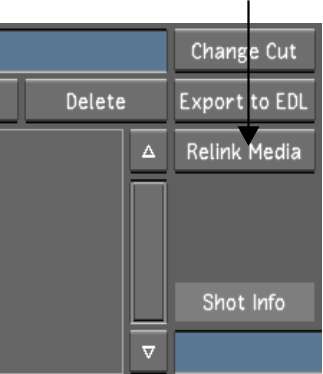When working on a project
with shared media managed by Smoke and Flame, links to media files
restored from an archive are broken. This is indicated by a red
X displayed when loading cuts and grade files in Lustre. To
avoid this situation, use the new Relink Media tool.
NoteYou can only relink
to an archive that was created in Smoke or Flame 2011 Extension
1. Archives created in
previous versions are not supported.
To relink media:
- Load the cut or the grade file.
- In the Browse menu, select the location
of the Wiretap Server where the media files are located. You can
select the clip library reel, the clip library, the project or the
Wiretap Server.
- Press the Relink Media button (located
below the Export to EDL option).
Lustre will reconnect
the source media files to the currently loaded cut file and save
the cut-related files.
- Repeat the same steps for all other cutfiles
with missing media.
NoteIt may take longer
to relink media files if you do not select the clip library where
the source media is located. Relinking is done for both source and
rendered media.
To gain access to the
rendered media files of an archive, the library reel must exist
at the specific location expected by the grade in Lustre. Otherwise,
update the project render location to map the exact clip library.
Verify the media path shown in the Browser menu while in Print
view to see where the rendered media is expected to be.
TipRelink Media can
also be used to reparse media files that are not coming from a Wiretap
server.