Setting Front Clip Attributes
You can move, scale, rotate, skew, and offset the front clip. You can also blur, crop, add transparency, and add a shadow to the front clip. Front, back, and matte clips can be disabled or locked at a specific frame.
To change the front clip's attributes:


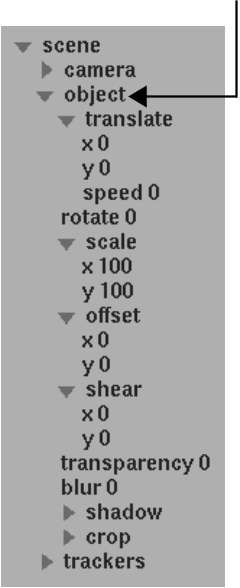
| Select: | To: |
|---|---|
| X or Y channel in the Translate folder | Translate the front clip. |
| Rotate channel | Rotate the front clip. |
| X or Y channel in the Scale folder | Scale the front clip. |
| X or Y channel in the Offset folder | Offset the front clip from its axis. |
| X or Y channel in the Shear folder | Skew the front clip. |
| Transparency channel | Change the front clip's transparency. |
| Blur channel | Blur the front clip. |