When dragging an Action node to the schematic, you can automatically set the node to stereo startup mode. If you change any of the stereo startup settings, you can revert back to the default stereo startup settings. You can also change the settings of an existing Action mono node to the stereo startup settings.
For information on the settings that are affected by the stereo startup mode, see Stereo Startup Setting.
To set the stereo startup mode for a new Action node:
The node is renamed to Action_STEREO, the output tabs display the left eye and right eye outputs, and all stereo settings are automatically set.


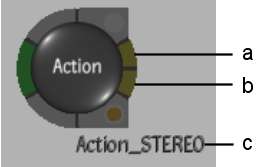
(a) Left eye output tab (b) Right eye output tab (c) Stereo node name
To apply the stereo startup setting to an existing Action node:



The current setup is replaced by the stereo setup and all media is deleted.