When a DVE Layer Object is selected in the schematic, the tabs in the Object menu are populated with the Main, Offset, Front, Matte, and Shadow Axis menus on the left side, and the image and shadow menus on the right side. These menus allow you to control the various components of the DVE Layer Object.
You can also select DVE Layer Object components directly in the scene. For example, if you select the offset axis in the scene, the Object menu displays all of the menus that comprise the DVE Layer Object, and the Offset axis tab is selected by default.



(a) Main Axis tab (b) Offset Axis tab (c) Front Source Axis tab (d) Matte Source Axis tab (e) Shadow Axis tab (f) Surface tab (g) Shadow tab
You can select multiple DVE Layer Objects in the schematic by pressing Ctrl+Shift, and selecting the objects. Press Ctrl and click in the schematic to deselect and begin a new selection. When multiple DVE Layer Objects are selected, you can modify some object settings relatively. The Object menu tab names change to axes_L, offsets_L, and so on, to reflect the multiple selection.
You can add axes above DVE Layer Objects in Action. If you link an axis above a DVE Layer Object, and select the axis in the schematic, the tab population rules revert to the general Action rules. For example, the following schematic shows a selected axis above a DVE Layer Object.



In this case, the following tabs are populated in the Objects menu.


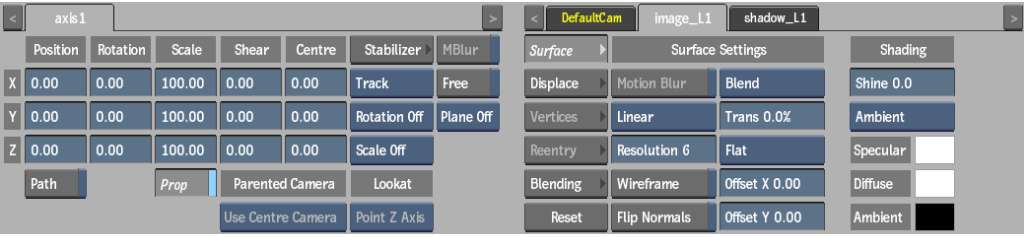
For more information on tab population rules in Action, see Populating Menu Tabs of Selected Objects.