Lens blur simulates the blur created by a camera lens, such as a rack defocus.
The primary input of the 3D Blur node is the front clip and the matte clip. A blur effect can be created with a front clip only. However, a matte clip allows you to determine how the matte is used. The Blending settings also determine how the input is composited in the Result view.


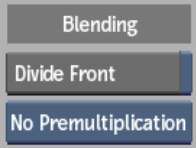
Divide Front ButtonEnable to unpremultiply the front clip using the matte clip. This button is active if you are using a matte.
Output boxSelect an option to determine how to composite the output in the Result view. The output can be a blurred premultiplied or unpremultiplied result using the front clip and matte clips, or a composite of the blurred front clip over a background clip. Premultiplied output is equivalent to compositing the resulting front on a black background using the resulting matte. This button is active if you are using a matte.
Use the 3D Blur Type settings to refine and constrain the amount of blur to apply to the image and to constrain the amount of blur. Higher blur values increase processing time. You can increase processing performance by decreasing the blur quality. When you are ready to create a result clip and an output matte, you can select the highest quality blur.



Blur Type boxSelect the type of 3D Blur to apply. Some of the settings differ based on the blur type you choose.
Width fieldEnter the horizontal blur amount in pixels.
Height fieldEnter the vertical blur amount in pixels.
Proportional buttonEnable to constrain blur amount proportions.
Sides fieldAvailable when Gaussian is chosen as the blur type. Displays the number of sides in a Gaussian blur shape.
Rotation fieldAvailable when Gaussian is chosen as the blur type. Displays the angle of rotation of a Gaussian blur shape.
Kernel Precision box (not shown)Available when Defocus is chosen as the blur type. Select the quality and speed of the defocus blur. For example, a 1x1 Kernel results in a fast, but coarse defocus blur.
Z Slicing field (not shown)Available when Defocus is chosen as the blur type. Displays the amount of slices to blend to determine the Z-Depth interpolation of a defocus blur.
You can offset the light and colour values in the source image. Highlights are applied to the image before the blur is applied.



Adjust buttonEnable to activate highlight controls.
Gain fieldAdjust the light values of the image.
Offset fieldAdjust each colour value by this increment.
Threshold fieldDisplays the minimum colour value included in highlights.
Ramp Range fieldDisplays the difference between the Threshold value and the value at which the highlights take full effect (indicated by the Max Effect At field, which is non-editable).