You can improve your workflow in Batch by deactivating certain nodes and rendering only the nodes that you want to process right away.
For any node, you can pass the Front, Back, Matte, or Key-in clip—depending on the type of node you select and its source tab inputs—as the input to the next node in a branch.
Typically, the bypass node will feed its result into a node that you want to render or work with more intensively, such as an Action node. For example, click a Keyer node that has Front, Back, and Key-in clips feeding into it.



The options that appear in the Bypass box depend on the inputs of the node you select in step 1. For example, the Keyer node has Front, Back, and Key-in clips as inputs to its source tabs, therefore they appear in the Bypass box.
The Keyer node operations are bypassed. In this case, only the back clip is passed.


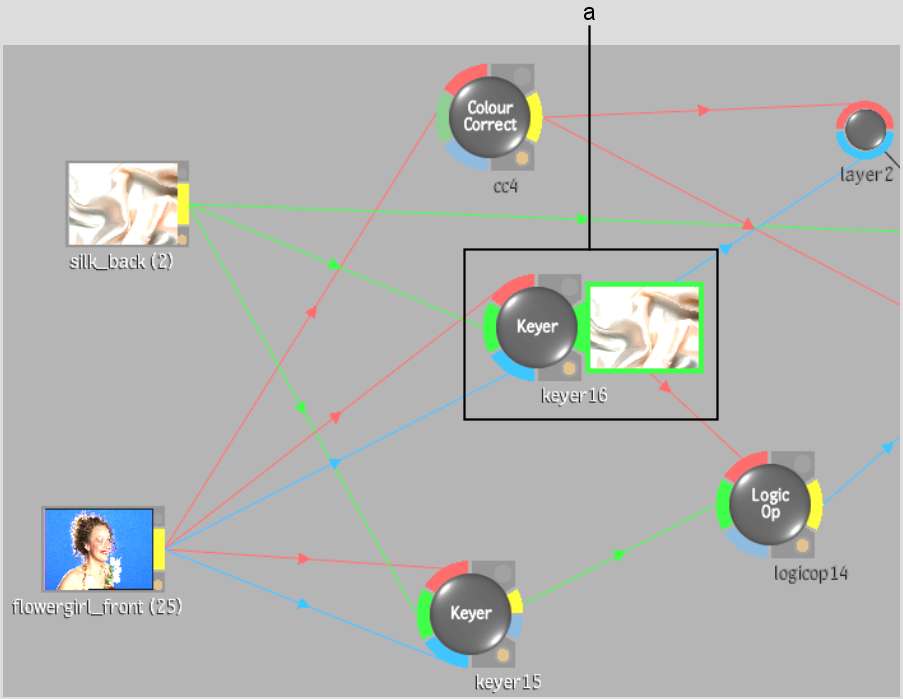
(a) Bypassed Keyer node


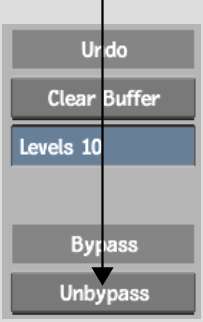
Bypassing Action, Modular Keyer, or Keyer Nodes
The Action, Modular Keyer, and Keyer nodes each have two outputs: a result and a matte. If you bypass one of these nodes, the matte output will be the same as the result output (depending on the current selection in the Bypass box).