The Surface tab is available at all times.


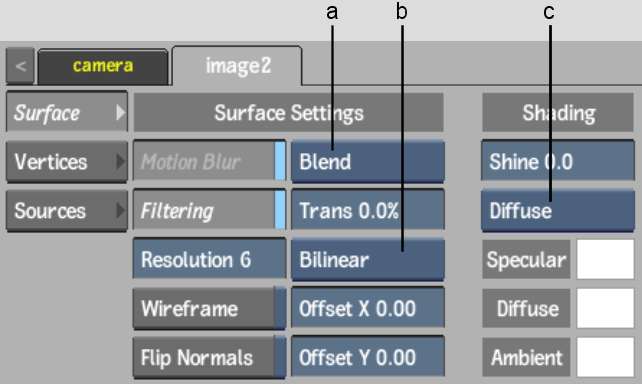
(a) Blend Mode box (b) Shape box (c) Lighting box
Motion Blur buttonRemoves the blur for the selected surface, excluding it from the global motion blur. This option can only be used when the global motion blur is enabled.
Filtering buttonEnables or disables bilinear filtering. See Filtering.
Surface Resolution fieldDisplays the geometry resolution of the selected surface. By default, the value is equal to the default Action Resolution setting (in the Rendering section of the Setup menu).
The lower the value, the better the resolution and the greater the processing time required to interact with the image. For example, a value of 1 on an NTSC image creates a mesh with 720 horizontal and 486 vertical subdivisions on the selected surface, affording accurate displacement, normals, and lighting.
Wireframe buttonConverts the selected surface to a wireframe representation. Lighting and transparency properties are kept.
Flip Normals buttonFlips the selected surface normals. This button is used to light the back side of a surface, and has no incidence on the media or the orientation of the image that is displayed by the surface.
Blend Mode boxSets surface blending mode. See Surface Blending Modes.
Transparency fieldBy adjusting the transparency of the surface, you can make it fade in or out of view, or simulate a transparent material, such as glass. When the Trans field is set to 100, the surface is completely transparent. When the value is set to 0, there is no transparency in the surface.
Shape boxSets the shape of the surface. See Changing the Shape of a Surface
Surface Offset fieldsOffsets a surface along the X-axis or Y-axis. See Offsetting a Surface.
Shine fieldAdds a shine to the specular highlights. There are no specular highlights when Shine is set to 0.
Lighting boxSets Ambient or Diffuse lighting so that the surface can reflect incidental light. See Applying Incidental Light Reflection.
Specular Highlight colour potSelect the colour of the surface highlights. See Adjusting Specular Highlights.
Diffuse colour potSelect the diffuse colour.
Ambient colour potSelect the ambient colour.