Editing > Soft Effects >
Creating Axis Soft Effects
Use a soft Axis to create a single-layer effect directly on the timeline. For example, scale an element with a soft Axis to reveal an element on another layer. Adding a soft Axis to a soft Resize mutes the soft Resize.


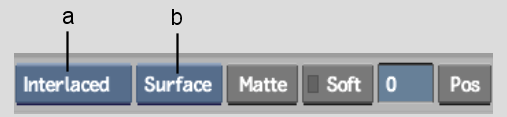
(a) Rendering options (b) Layer Selection box