Whenever a new joint is created in Mudbox, its default position is set to be within the center of the volume at the location you click-drag when creating the joint (See Create a joint). In most cases this provides a good starting point from which to pose or deform the model component that gets associated with the joint.
However, sometimes the default joint location may not be exactly where you would like it. That is, you may want the joint to be positioned closer to the model’s surface or even outside of the model.
You can reposition the location of a joint using the Move Pivot tool. The Move Pivot tool lets you translate the pivot for the joint based on the viewing plane of the camera.
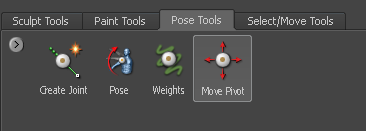
You can tumble the view or switch camera views as required while the tool is selected.