Use the animation curves in the Channel Editor to create animations.
For control surface mappings, see The Autodesk Control Surface for the Autodesk control surface, or The Tangent CP100 Control Surface for the Tangent CP100.


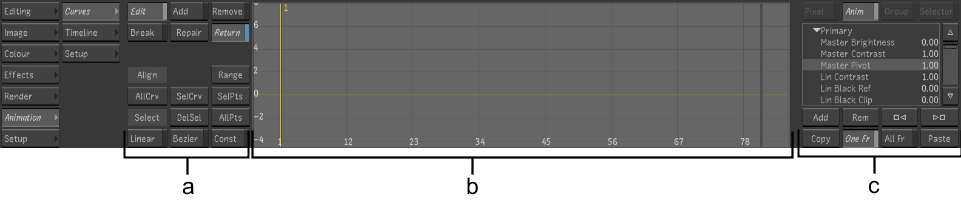
(a) Animation controls (b) Animation Curves window (c) Channel hierarchy
The Channel Editor is made up of the following elements.
Animation controlsUse to switch between animation modes, select and view channels, and control interpolation.
Animation Curves windowUse to create and view animation curves, adjust interpolation, and add, edit, or delete keyframes.
Channel hierarchyUse to select the folders and channels to animate. You can also refer to the Channel hierarchy to quickly see what channels contain keyframes.
Track EditorUse to adjust animation timing. This window appears in place of the Animation Curves window when you click Timeline.


