Use the Audio Timewarp options to customize the timestretch of an audio segment. The Audio Timewarp options appear as follows.


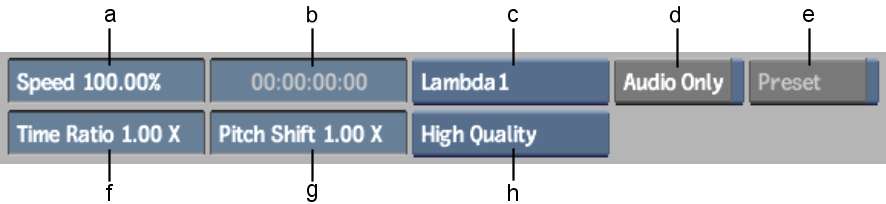
(a) Speed field (b) Duration field (c) Time/Frequency Localization button (d) Audio Only button (e) Preset button (f) Time Ratio field (g) Pitch Shift field (h) Quality Factor box
Audio Timewarp options are described as follows.
Preset buttonEnable to timestretch the audio based on the difference in frame rates of the source and destination video standards.
Speed fieldChange the speed and duration of the audio clip based on a speed percentage. The values in the Time Ratio and Duration fields change automatically as you modify the speed percent.
Time Ratio fieldChange the speed and duration of the audio clip by setting a time ratio. This is the ratio of the number of samples in the result divided by the original number of samples. The values in the Speed and Duration fields change automatically as you modify the Time Ratio.
Duration fieldChange the speed and duration of the audio clip to create a destination clip with the required duration. The values in the Speed and Time Ratio fields change automatically as you modify the duration.
Pitch Shift fieldChange the pitch of the audio clip. Leave this option set to1.00 X to keep the audio pitch constant when applying the timestretch. This is the ratio of the shifted frequency values divided by the original frequency values. (A Pitch shift value of 2 shifts one octave up; a Pitch shift value of 0.5 shifts one octave down.)
Quality Factor boxSelect the quality of the resulting audio. This can be set to Quick, Standard, or High Quality mode. Use a lower quality mode to experiment with different settings, and then use High Quality to process the final result.
Time/Frequency Localization buttonSelect a time/frequency localization option that suits your audio material.
| Select: | To: |
|---|---|
| Lambda1 | Ensure full time localization. This is suitable for single-instrument tracks and voice-over. |
| Lambda2 | Set higher time localization and lower frequency localization. If applying Lambda1 results in an echo effect, this could be a better option. |
| Lambda3 | Set the time/frequency localization in mid ranges of time and frequency domains. This is the best general-purpose setting. |
| Lambda4 | Set higher frequency localization and lower time localization. |
| Lambda5 | Ensure full frequency localization. This is suitable for multi-instrument tracks, such as classical music. |