Editing > Soft Effects >
Creating Soft Effects
You apply the Timewarp, Resize, and Colour Source soft effects through the soft effects quick menu. The quick menu provides access to the basic controls for each soft effect.


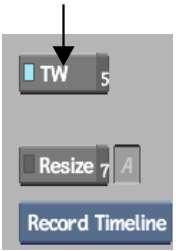
| Click: | To: |
|---|---|
| TW (or press Alt+5 or Home) | Apply a timewarp to a timeline element. You can also apply a timewarp to an audio element. See Creating Timewarp Soft Effects. |
| Resize (or press Alt+7) | Resize a segment to standardize its resolution with the project. Resize can also be used to correct blanking problems and to add a soft letterbox (this is much faster than using the soft Axis). See Creating Resize Soft Effects. |
| Colour Source | Modify the colour of a colour source directly on the timeline. See Creating Colour Sources. |
The soft effect quick menu is displayed, the LED on the soft effect button turns blue, and the soft effect indicator appears on the timeline segment.


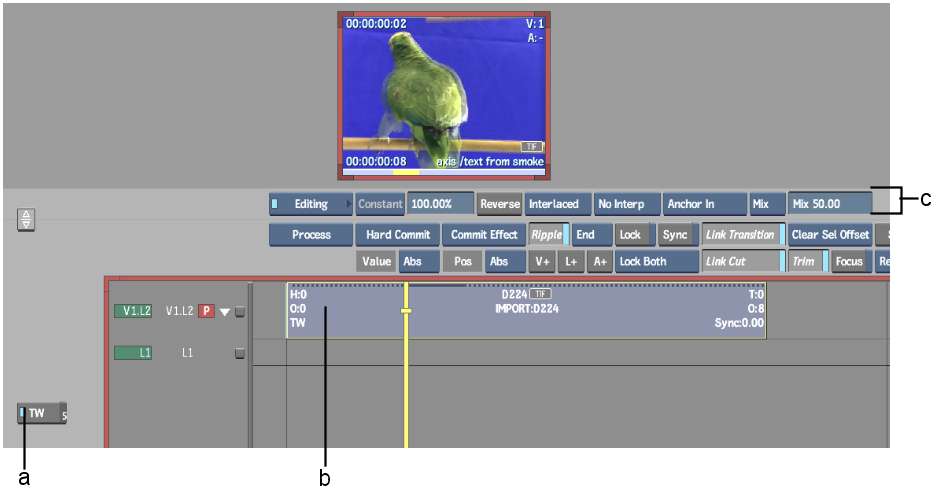
(a) Timewarp LED (b) Timewarp soft effect indicator (c) Timewarp quick menu
Image courtesy of Quietman