When you apply animated Resize soft effects to timeline elements, you have three options for how animation channels are affected when trimming. Access these options from the soft effect's Channel box. The selected option applies to all animated Resize soft effects unless they are locked.


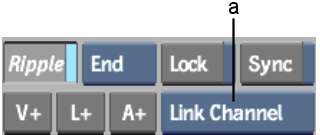
(a) Soft Effect Channel box
Resize ChannelLocks the animation relative to the element's duration. If you change the duration of the element by trimming, the animation and all its keyframes scale to fit the duration of the element after trimming.
Link ChannelLinks the animation to the media. When you trim, slip, or slide the element to which the soft effect has been applied, the animation moves with the media. Keyframes move with the media as well.
Unlink ChannelUnlinks the animation and the media. When you trim, slip, or slide the element to which the soft effect has been applied, the media moves relative to the animation. In this case, keyframes retain their position relative to the beginning of the element. They do not move with the media.