Unlinking Clips on the
Timeline
Use the Unlink option to separate a clip's media from its metadata. This option is useful when you need to free up space on the framestore. You can then delete the media if there is no other clip referencing this media. After unlinking, you can use Recapture to get back the media.
To unlink the media for a timeline element:


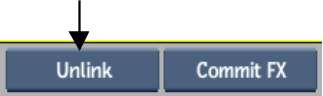
| Select: | To break the link: |
|---|---|
| Unlink | Between an element's metadata and media. |
| Unlink High Res | Between an element's metadata and the high-resolution media. You can continue to work with the proxies, but the proxies cannot be output to a VTR. |
The selected clips are unlinked.


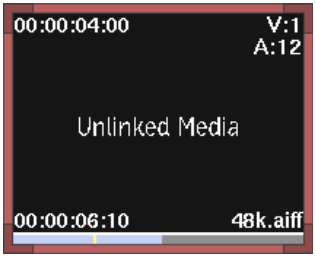
On the timeline, the element is greyed out as indicated in the following table.
| Element Colour | Description |
|---|---|

|
Element with unlinked media |

|
Element with unlinked high-resolution media |

|
Element with unlinked audio |