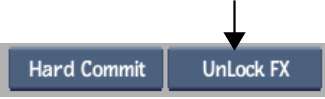You can lock timeline elements so that they will not change even if you modify material on other layers. Locking elements creates a temporary soft clip that retains all material in that effect. The clip is not affected by editing operations you perform on the timeline. You can only lock processed timeline effects.
To update the timeline effect to new material or make changes in other layers, you must unlock the effect or force processing of the element.
Take care when processing and locking an effect that is part of a complex vertical. If the bottom part of the effect is moved, the effect will not be invalidated automatically. Nevertheless, the result may change once the effect is unlocked. In such cases, you can use the Timeline Force Process option.


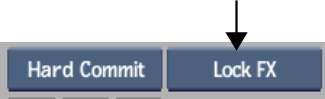
If a soft effect is locked, its corresponding quick menu is no longer displayed, even if Editing is selected from the Menu Priority box.