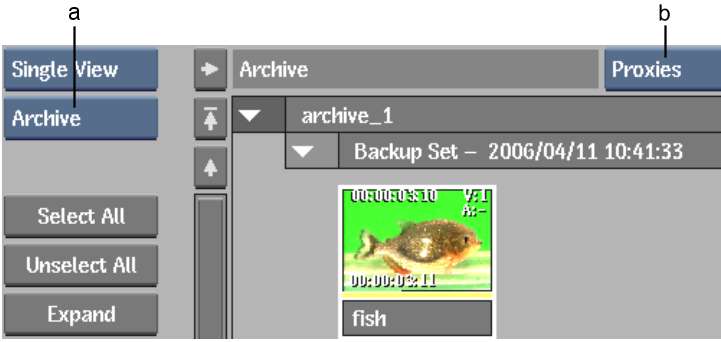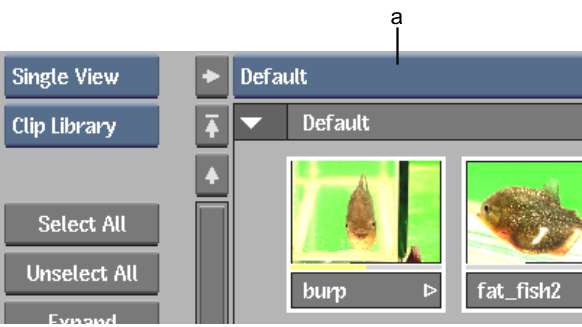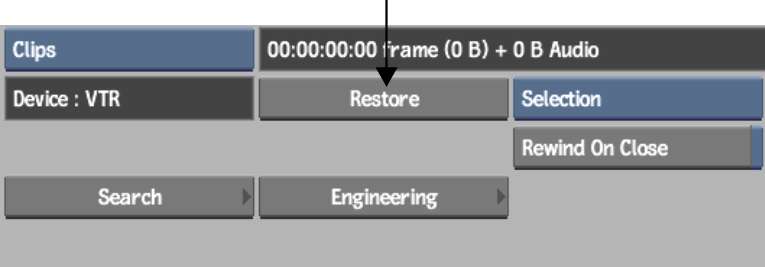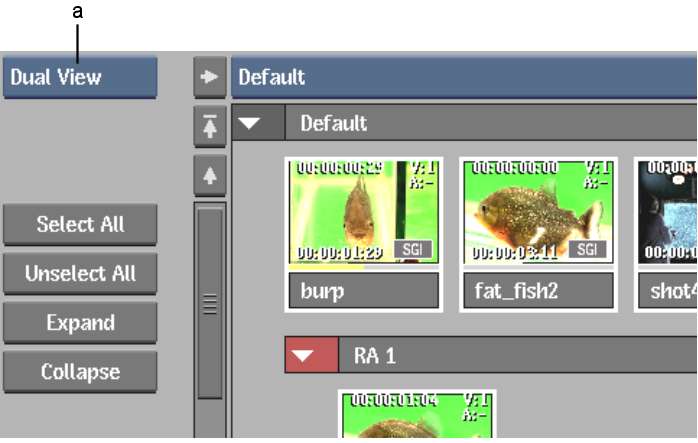The
procedure for restoring entries from an archive is the same for
all devices. When you restore material from an archive, the items
that you select to restore are copied directly from the archive
into the selected clip library. You can restore entries into any
local clip library.
NoteIf Backdraft Conform closes
unexpectedly while reading the table of contents of an archive,
increase the value of the MaxLibrarySize token in the software initialization
configuration file.
See MaxLibrarySize.
To avoid compatibility
issues between Visual Effects and Finishing applications, when restoring
a complete project archive, the project EditDesk is restored to
the library and not to the EditDesk. Partition entries in archives
created from earlier versions of the application are loaded into Backdraft Conform as
project entries.
NoteYou can restore an
individual clip from a Normal or Compact archive.
To restore entries from an archive:
- Open the archive. See
Opening an Archive.
TipWhen you use the
Open button to restore entries from an archive, Backdraft Conform reads
the table of contents on the tape. To speed up the process, you
can use the online table of contents by clicking the Open Using
OTOC button.
The contents of the archive
appear in single view.
- Select the entries that you want to restore.
TipUse Proxies view
mode to help you identify the clips you want to restore. Dragging
on a proxy will display only the first and last frame in the clip
or soft edit. You can also use the search function to look for clips
with particular characteristics. See
Searching in an Archive.
- From the Library Type box, select Clip
Library.
The clip library appears.
- From the Clip Library box, select the
clip library where you want to restore the archive entries or create
a new clip library.
- From the Library Type box, select Archive
to open the archive.
- From the Archive menu, click Restore.
The selected entries
are restored to the clip library.
If you select a clip
in an archive that matches a clip that already exists in the destination
library or EditDesk reel, a message appears indicating that the
clip will not be loaded from the archive. To load the skipped clips,
restore them to another location where no matching clips exist.
As an alternative and
more efficient way of restoring entries from an archive described
in the previous procedure, you can use the dual library view.
To restore entries from an archive using
dual library view:
- Open an archive and from the Library
View Mode box select Dual View.
The archive appears in
dual view alongside the clip library. You can now easily switch
from archive to clip library by clicking in the corresponding area.
Switching the input focus changes the available menu options.
NoteYou can not move
or copy entries from and to archive and clip library in dual view.
- In the archive, select the clips that
you want to restore.
- Switch to the clip library and from the
Clip Library box, select the destination clip library or create
a new library where you want to restore your clips.
- Switch focus to the archive area and
from the archive menu, click Restore.
NoteIf you are restoring
an archive created in pre-6.0 versions of Fire
® or Smoke, the clips to be restored lack
file metadata that are now part of the stone filesystem. The application
automatically adds this metadata to clips during the restore process,
but you may have to modify the configurations that assign metadata
based on incoming formats. See
Setting Preferences When Restoring Archives from Previous Versions.