You can use the Average tool to simulate the motion blur of a moving object in a clip. Backdraft Conform creates the motion blur by applying an image averaging function to each frame in the source clip. For each frame, partially transparent copies of the images are superimposed in the surrounding frames on top of the image in the current frame. Since the moving object is in a different position in each successive frame, the superimposed images in one frame will also show the object in different positions, creating the blur effect.
The number of images superimposed on one frame determines the length of the blur. You can control the length of the blur effect as well as the transparency of the superimposed images with the Average controls in the Video menu.
Average Over field Controls the number of frames used to calculate the average (the number of images superimposed on one frame). The Average Over value affects both the length and the transparency of the blur. For example, averaging over a large number of frames increases the length of the blur and the transparency of the superimposed images.
Weighted and Uniform Averages Controls the transparency of the blur with a weighted or a uniform average. For each frame processed in a weighted average, the frame closest to the current frame carries the most weight in the average calculation and is the most opaque. The frame furthest from the current frame carries the least weight and is the most transparent. In a uniform average, all frames carry equal weight and are equally transparent.
Past and Future Frames Uses Past frames or both Past and Future frames to calculate the average:
The following examples demonstrate using the Average controls to process a source clip that is six frames long with the Average Over value set to 4. The first result clip shows a uniform average using past frames; the second result clip shows a weighted average also using past frames. The frames in the result clips are generated as follows:



Action: Select the source clip



Result: Uniform average over 4 frames



Result: Weighted average over 4 frames


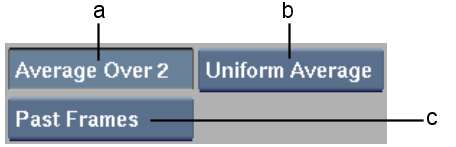
(a) Average Over field (b) Weighted/Uniform box (c) Past Frames/Past & Future box