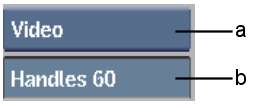Use
the Consolidate tool to create a new clip from an existing clip
burdened with excessively long heads and tails (handles). The consolidated
clip retains handles only at the specified maximum number of frames.
To consolidate a clip:
- With Video selected from the A/V Tools
box, click Consolidate.
The Consolidate controls
appear.
- Select which tracks to consolidate from
the Tracks option box.
- In the Maximum Handles field, enter the
maximum number of frames to retain in the head and tail handles.
- Select the clip you want to consolidate.
NoteUsing this tool,
you cannot consolidate an element in a clip. You can consolidate
an entire clip only.
- Select a destination for the consolidated
clip.