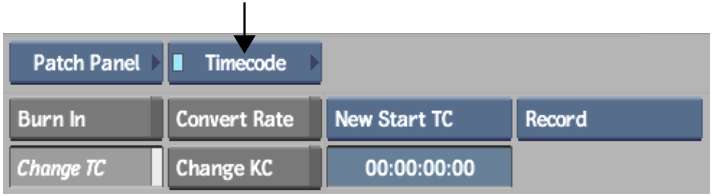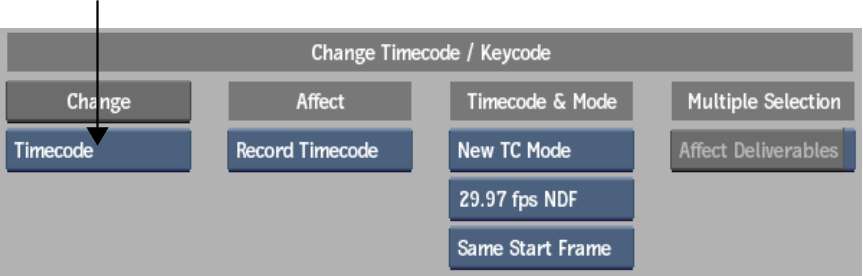You
can change the start timecode of a clip for the record timecode,
source timecode, or both.
If you are mixing clips
that originate from formats that use different timecode, you may
want to change their timecode. Use the Change Timecode tool to change
the start timecode for a clip and manage source clips with different
timecode formats.
NoteTo change the timecode
of a Deliverable with the Change Timecode tools, use the tools available
in the clip library.
To change the timecode of a clip:
- Access the Change Timecode tool in one
of the following ways:
- From the A/V Tools box, select Timecode,
and then click Change TC.
- In the clip library, click Tools, and
then from the Tools box, select Change TC/KC, and click Timecode.
- In the Timecode field, enter the timecode
value that you want to apply to the frames of a clip.
- Select other timecode options, such as
applying to source, record, or both. See
The Change Timecode Tool.
- Do one of the following:
- If you are using the EditDesk tool,
click a clip to which you want to apply the timecode value.
- If you are using the clip library tool,
select the clips to which you want to apply timecode, and then click
Change. Enable Affect Deliverables to apply the new timecode to
all attached Deliverable, if any.