You can define the number of audio tracks to be captured for all sources that have audio. By default, audio is captured for each event only as specified in the EDL. Using the All Audio option, you can capture more audio than is defined in the EDL. This is useful for EDLs that may have missing audio. If an event was mislabelled (on the audio side), you can modify the EDL to assemble other source track audio.
The All Audio button does not affect sources in the EDL that have no associated audio and it does not affect the EDL.
To define the number of audio tracks to be captured:


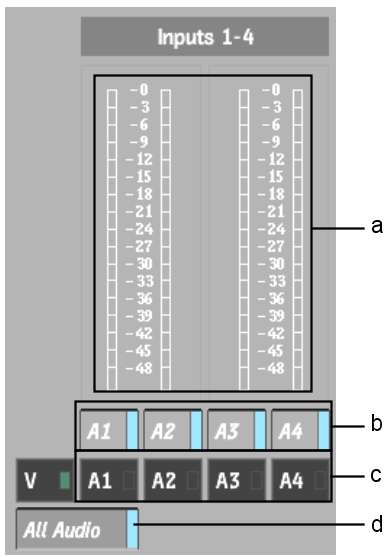
(a) Input Level meters (b) Enabled Audio Track buttons (c) Audio Track buttons (d) All Audio button