Reformat the metadata of unlinked clips using the Reformat tool.
To reformat unlinked clips prior to recapturing the media:


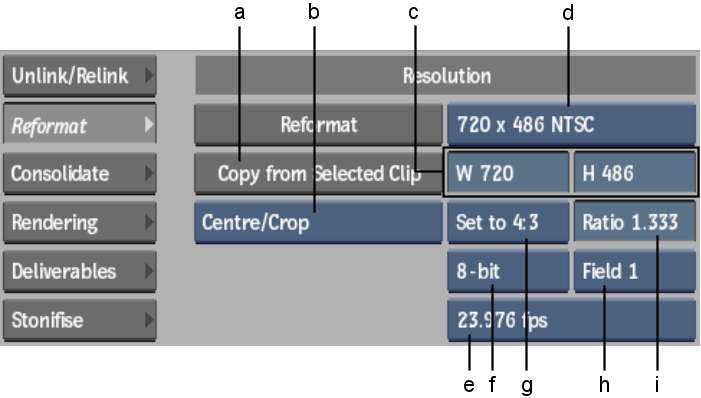
(a) Copy from Selected Clip button (b) Fit Method box (c) Width and Height fields (d) Resolution Presets box (e) Frame Code Mode box (f) Bit Depth box (g) Aspect Ratio Presets box (h) Scan Mode box (i) Aspect Ratio field
If you have a clip that contains some linked media and some unlinked metadata, when you change the frame code mode such that the duration of the clip is affected, the unlinked metadata and linked media are treated differently. The linked media is timewarped to accommodate the new duration. For unlinked metadata, if more material is needed to accommodate the change in duration, it is input when the clip is recaptured. Effects will look identical, although the timing of the clip will be adjusted.
The clip metadata for the selected clips is updated to the specified values. Any existing media is also converted and resized using the specified fit method. You can now recapture the media associated with these clips in the appropriate format.