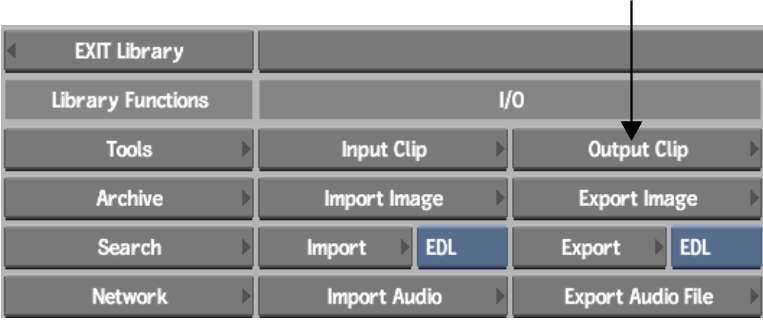You access the Output Clip menu from the clip
library that contains the clips that you want to output, from Output
Clip menu directly from the EditDesk, or from the Player if you
are also using Real-Time Deliverables.
To access the Output Clip menu from a
clip library:
- From the EditDesk, enter the clip library
that contains the clips you want to output.
- Select the clips you want to output.
- Click Output Clip.
To
access the Output Clip menu from the EditDesk:
- Press Shift+F9, or select I/O from the A/V
Tools box and click the Output button that appears.
- Do
one of the following:
- Select the clip you want to output. If
the timing of the clip differs from your current preview timing
setting in Preferences, Backdraft Conform switches to that timing and attempts
to select a matching VTR from the list of available devices. See
Working with Multi-Format Input and Output.
- Ctrl-click
multiple clips to select them for output. If the clips have different
timing settings, you are prompted to select which timing you want
to use, and the clips that do not match this timing are discarded.
To access the Output Clip menu from the Player:
- From the EditDesk, enter the Player
with the clip to output.
- In the Deliverables tab, select the Deliverable
to output.
- Click Output Clip.