Audio gain adjustment is a part of the clip output process only. The clips you are outputting are unaffected by audio gain adjustments made using the Output Clip menu.
On output, you can adjust the audio gain, for example, to restore the levels you had monitored on capture.


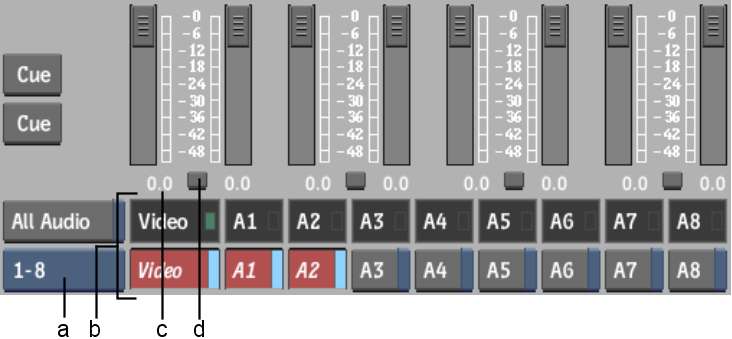
(a) Audio Tracks Toggle button (b) Channel Selection buttons and indicators (c) Audio Level fields (d) Fader Lock buttons
All Audio buttonWhen enabled, outputs to the audio monitor every audio channels. When disabled, outputs only the enabled audio channels to the audio monitor. The All Audio button has no impact on the audio tracks recorded by the VTR.
Audio Tracks Toggle buttonToggles the Channel Selection buttons and indicators between audio tracks 1-8 and 9-16.
Channel Selection buttons and indicatorsControls and displays which audio channels are recorded by the VTR. The black boxes with the green LEDs indicate video tracks and audio channels that are part of the clip that you want to output. The red buttons indicate the tracks and channels the VTR records on output.
Audio Level fieldsDisplays the audio gain, in decibels. Adjust using the faders. In the small Output Clip menu, increase or decrease the gain by dragging left or right on the fields. By default, audio gain is 0 db.
Fader Lock buttonsWhen enabled, locks the faders for the corresponding pair of audio channels together.
To adjust the audio gain on output clip: