Sets the broadcast monitor timingpreference and indicates the incoming sync.


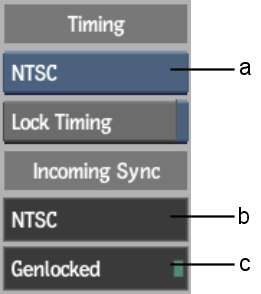
(a) Video Timing box (b) Incoming Sync field (c) Signal Status field
Video Timing boxSelect the video I/O timing you want the broadcast monitor to use. Select No Preview to disable the broadcast monitor.
Lock Timing button Enable to lock the timing to the one selected in Video Timing. While enabled, the timing does not change when you switch project. Useful if your broadcast monitor supports only a few timings.
Incoming Sync fieldDisplays the timing of the sync received by the workstation.
Signal Status fieldIndicates whether the current project is currently genlocked (green light) or not (red light). Displays Free Running if the workstation uses the internal sync of the video card.