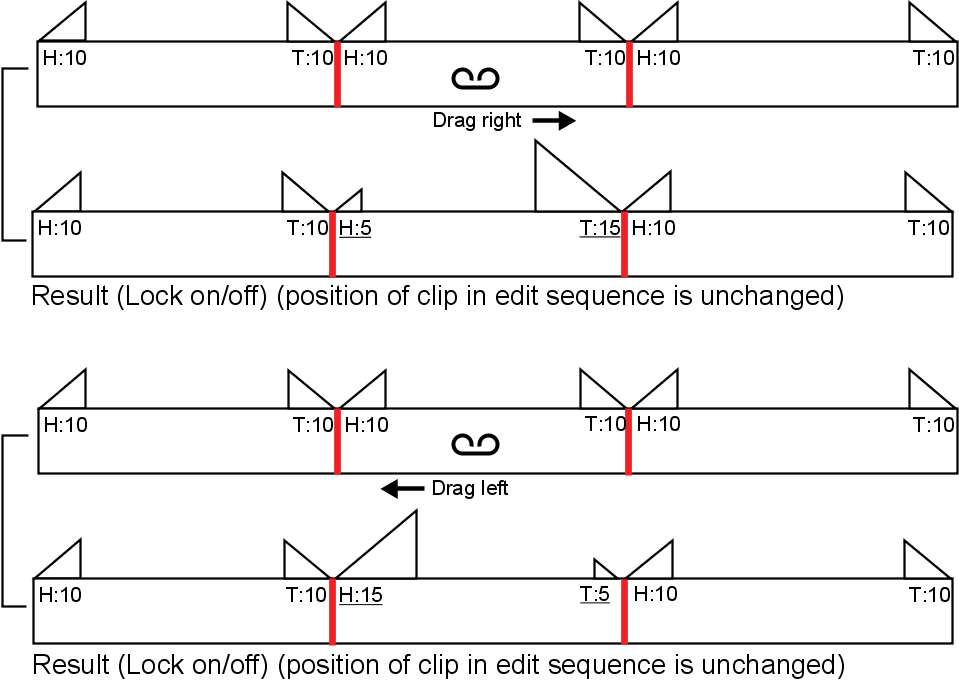Slipping simultaneously trims the head and tail of the clip without changing its position in the edit sequence. The duration of the clip is not altered. Other clips in the edit sequence are not affected and the total duration of the sequence does not change.
You can slip video or audio elements.
To slip a clip with the Slip cursor:
To perform sub-frame audio slipping, hold the Shift key while you slip.
The following illustration shows the result of slipping a clip to the left or right.