Varicam is a type of camera that can record material to tape at different frame rates, even though the tape always runs at 60p. Frames are recorded to tape in such a way that Backdraft Conform can decode them into a supported frame rate on capture.
Backdraft Conform removes the redundant frames so that the frame rate of the captured clip corresponds to the frame rate of the project. You can monitor the process using the VTR Status display. The Current Frame Rate field is updated depending on the frame rate of the captured material. Upon loading, the EDL will be converted to the correct Timecode.
You can import EDLs that reference material shot on Varicam, but note the following:
You can import EDLs, FCP XML, and AAF files that reference tape-based media shot on Varicam.
To load an EDL with Varicam media:


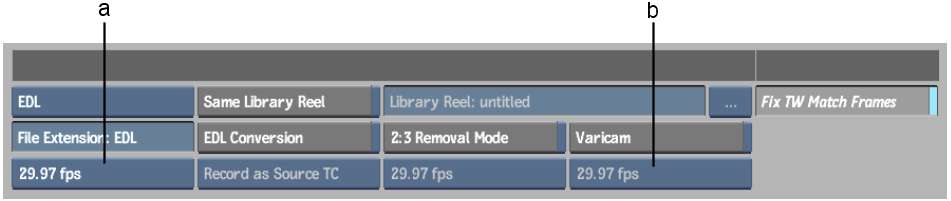
(a) EDL Frame Rate box (b) Varicam Frame Rate box
The EDL Conversion and 2:3 Removal Mode buttons are disabled.
The Varicam Frame Rate box only includes the frame rates that can be used: 23.976, 24, 29.97, 30, 59.94, and 60 fps.
When Varicam is enabled, the EDL Frame Rate box only includes the frame rates that can be used: 23.976, 24, 29.97, 30, 59.94, and 60 fps.
The EDL with Varicam media is loaded into the Import EDL menu.
The timecode of events on the Varicam tapes is displayed in the EDL work area. This timecode is set at 30 fps, even though Varicam tapes contain 60 fps progressive media.