The view options in modules that support multiple viewports are divided into categories, subcategories, and type. This classification makes it easier to scan the available options for your viewport selection.
For example, the view options for the Colour Corrector are as follows.


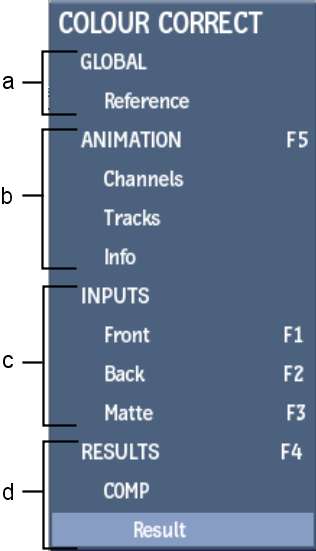
(a) Global Colour Correct options (b) Animation options (c) Clip Input Type options (d) Result options
GLOBALThis category displays all subcategories specific to the module you are working in. When working in the Colour Corrector, for example, you can display a reference clip.
ANIMATIONThis category displays all subcategories available with the Channel Editor.
INPUTSThis category displays the subcategories of clips with which you can enter a module or the clips that you can connect as a source to a Batch or Modular Keyer node.
RESULTSThis category displays the result views. In this example, the Result type within the COMP subcategory is selected.
The Batch and Action modules have different view options based on your node selection. As you select different nodes, the view option you select for one node may not be available for your subsequent node selection.
However, a node memorizes the type classification. Therefore, the type of view remains consistent as you select different nodes. For example, if you select Result, Result view will be displayed for all your node selections. If you set one node to display a type not supported with another node, the view will revert back to the type you selected for that node as you go back and forth between nodes (as long as the layout and/or the category of viewport has not changed).
A viewport memorizes the category. For example, if you select the Channels category for a viewport, the Channels view will be displayed regardless of your node selection for that viewport.
Consider a Batch schematic containing one Gmask node and one Colour Correct node. A 2-viewport layout is selected with the Batch schematic displayed in one viewport and an Input category displayed in the other viewport. The GMask node is selected and Front is selected as the Input type. Next the Colour Correct node is selected and its Input type is set to Back. The Gmask node is then reselected. Its input type will automatically revert to Front, since this was the original selection for this node.