

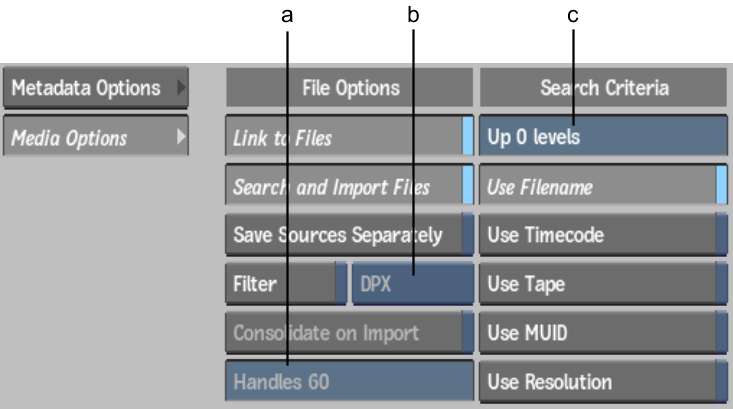
(a) Handles field (b) Filter Selection box (c) Directories Up field
Link to Files buttonEnable Link to Files to create a sequence with track segments that link to the original media. Disable Link to Files to create an empty shell with only the structure of the sequence, without references to files.
Search and Import Files buttonEnable to locate and import the media listed in the sequence, using the selected Search Criteria options. The media is imported as segments of the sequence. Enabled if Link to Files is enabled.
Save Sources Separately buttonEnable to create a copy of each source referred to in the sequence. The source clips are copied next to the sequence in the clip library. Enabled if Search and Import Files is enabled.
Filter buttonEnable to search and import only the clips of the format specified in Filter Selection. Enabled only if Search and Import Files is enabled.
Filter Selection boxSelect the format to filter for during a search and import operation.
Consolidate on Import buttonEnable to force Backdraft Conform to override the handles specified in the timeline. Disabled if Search and Import Files is enabled.
Handles fieldDisabled if Consolidate on Import is enabled. Set the maximum number of head and tail frames that you want to retain after consolidating the clip.
Directories Up fieldBy default, Backdraft Conform searches for media to match, starting with the directory from where the timeline file is imported. It includes any sub-directory in this search. Use Directories Up to expand the search to parent directories. How high in the hierarchy depends on the value set.
Use Filename buttonEnable to use the filename specified in the timeline as a match criteria.
Use Timecode buttonEnable to use the source timecode specified in the timeline as a match criteria.
Use Tape buttonEnable to use the tape name specified in the timeline as a match criteria.
Use MUID buttonEnable to use the starting SMPTE MUID in the timeline as a match criteria. This is only used with MXF files and is ignored in any other case.
Use Resolution buttonEnable to use the resolution specified in the timeline as a match criteria. If this option is disabled, Backdraft Conform soft-resizes the media found to the resolution specified in the imported sequence, if required.