

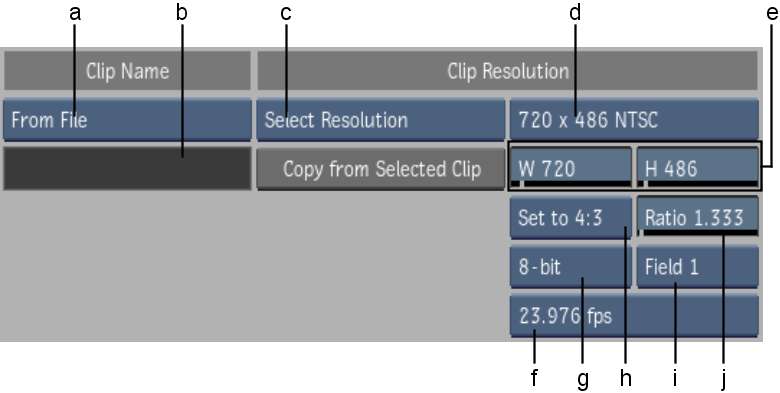
(a) Clip Name box (b) Clip Name field (c) Resolution box (d) Resolution Presets box (e) Width and Height fields (f) Framerate box (g) Bit Depth box (h) Aspect Ratio Presets box (i) Scan Mode box (j) Aspect Ratio field
Clip Name boxSelect From File to use the sequence name read from the file. Select Enter Name to rename the imported sequence using the name entered in Sequence Name field.
Clip Name fieldEnter the name to which the sequence is renamed when imported. Available if Timeline Name is set to Enter Name.
Resolution boxSelect From File to use the sequence resolution defined in the file. Select Select Resolution to override the resolution defined in the file and reformat it using the customized settings.
Copy from Selected Clip button Use to copy the formatting information of a selected clip into the Resolution parameters. Available when the Resolution box is set to Select Resolution.
Resolution Presets box Select one of many standard resolutions, as well as a Custom option you can use to specify non-standard resolutions.
Frame Width field Displays the frame width of the selected resolution preset. If Resolution Presets is set to Custom, then this field is active, allowing you to enter the frame width value that you want to use.
Frame Height field Displays the frame height of the selected resolution preset. If Resolution Presets is set to Custom, then this field is active, allowing you to enter the frame height value that you want to use.
Bit Depth box Select from one of five frame depth options: 8-bit, 10-bit, 12-bit, 12-bit u, or 16-bit fp.
Aspect Ratio Presets box Select a standard frame aspect ratio. Select the Set to w:h option to set the clip to use square pixels. Select Custom to define a custom frame aspect ratio in the Aspect Ratio field.
Aspect Ratio field Displays the aspect ratio of the imported clip. When Aspect Ratio Presets is set to Custom, this field becomes active so that you can enter a custom frame aspect ratio.
Scan Mode box Select an option to set the order in which the fields of interlaced material is scanned.
| Select: | To: |
|---|---|
| Progressive | Scan a frame-based clip with no interlacing. |
| Field 1 | Scan Field 1 first, followed by Field 2. |
| Field 2 | Scan Field 2 first, followed by Field 1. |