

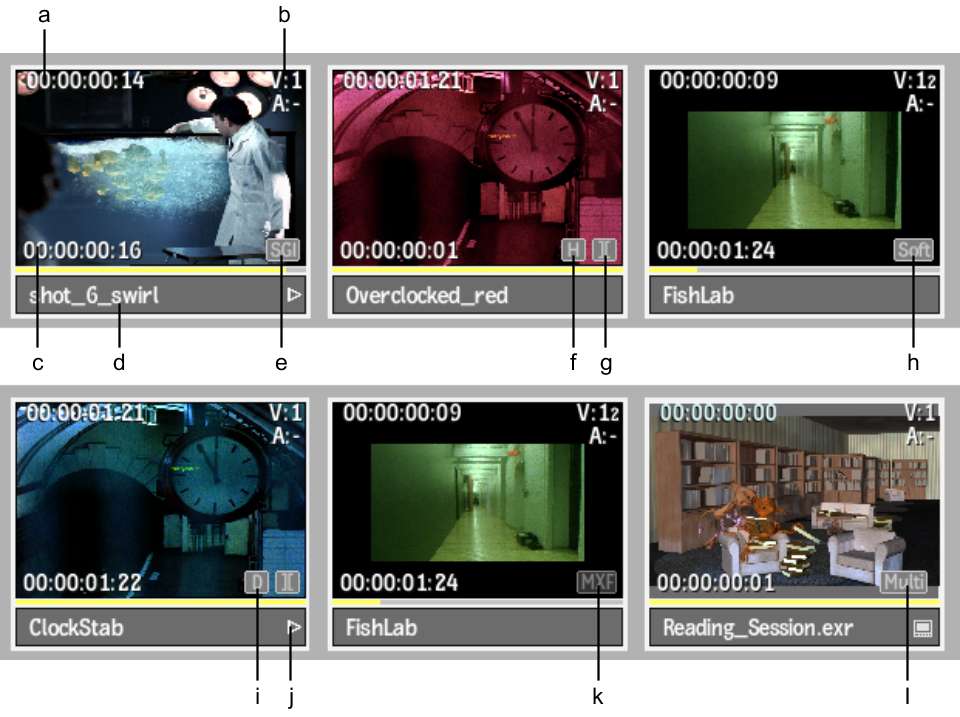
(a) Current timecode; keycode is also displayed if present (b) Number of video and audio tracks (c) Clip duration (d) Name bar (e) Source Format indicator (for a clip with unmanaged media) (f) Clip History indicator (g) Soft Edits indicator (h) Source Format indicator (for a clip with unmanaged media of mixed formats) (i) Deliverable indicator (j) Play button (k) Source Format indicator (for a clip with managed media and import history) (l) Multi-track indicator (for a clip in a Gateway library)
Left image courtesy of Technicolor (formerly Toybox)
Clip History indicatorClips that have clip history have an indicator. See About Clip History.
Deliverable indicatorClips that have real-time settings have an indicator. See Managing Deliverables.
Source Format indicatorClips with unmanaged media have an indicator, as well as clips with managed media and import history. The indicator indicates either the format of the source media, or that the clip is a hybrid clip. See Recognizing Types of Clips.
| Indicator type: | Clip is: |
|---|---|
|
A clip with unmanaged media. This clip may be with or
without import history. For clips imported from a Gateway library, this indicates that the Store Local Copy option was disabled. For these clips, you can modify the import parameters in the Clip Library menu. See Managing Import History. |
|
A clip made of mixed media sources, of which at least one is an unmanaged media source. |
|
A clip with managed media and import history. This clip
was imported from a Gateway library with the Store Local Copy option
enabled. Modify the import parameters in the Clip Library menu. See Managing Import History. |
Soft Edits indicatorClips with soft edits (such as uncommitted cuts, dissolves, or splices) have a “][” symbol.
Multi-track indicatorIn a Gateway, indicates container clips with multiple tracks, audio or video. Double-click to display the tracks contained within.
Proxies for source clips are identified by a dark grey border (proxies for regular clips have a light grey border).
A monitor symbol appears on the clip when the Show Selected Item option is selected in the Broadcast Monitor box of the Preferences menu.


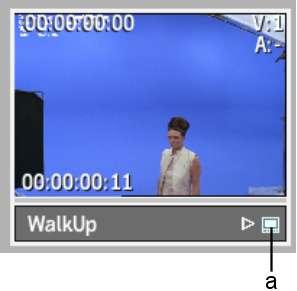
(a) Monitor indicator (active)
Monitor indicatorClick the monitor indicator to send the clip to the broadcast monitor (the currently selected clip in the broadcast monitor displays a blue indicator).