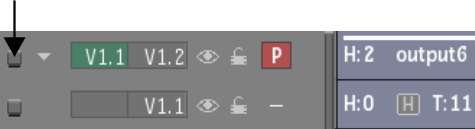You
can select one track at a time, multiple tracks, or all tracks.
Selected tracks are yellow and their associated Selector icon appears
recessed.
To select a track:
- Do one of the following:
- If the track has only one layer, click
the Selector icon.
- If the track has multiple layers, click
the Collapse arrow and then click the Selector icon, or Ctrl-click each layer's Selector
icon.
To select multiple tracks:
- Do one of the following:
- To select a range of tracks, Shift-click the Selector icon of
the first and last tracks.
- To select individual tracks, Ctrl-click the Selector icon of
each layer.
To select all tracks:
- Click the All Tracks Selector icon or
press / on the keypad.
To deselect tracks:
- Do any of the following:
- To deselect all tracks, press * on the numeric keypad or click
the All Tracks Selector icon.
- To deselect individual tracks, click
the track’s Selector icon.