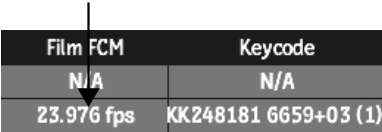If you want to capture different material than what appears in the EDL, you can slip or trim the edits to specify the correct material for your final assembly. You can change any source or record timecode in the EDL.
You can also edit timecode and keycode in the Tape List.
| Use: | To: |
|---|---|
| Shift-drag | Jump by seconds. |
| Ctrl-drag | Jump by minutes. |
| Alt-drag | Jump by hours. |
When you edit source timecode, the corresponding keycode changes to reflect the new frames to be captured. Toggle the Show Timecode/Show Keycode button to see the edited keycode in and out values. You cannot edit the keycode for events in the EDL work area.
Editing Tape List Timecode and Keycode
In Tape List view, you can slip all the start timecode values for a given tape. This is useful when you need to modify the start timecode of a tape that is used in multiple EDLs, because you edit the value only once.
You can also slip keycode and its associated start timecode and duration. This is similarly useful to alter keycode values correlated to the timecode for given sequences on the tapes.
To slip the start timecode value for a given tape:
| Use: | To: |
|---|---|
| Shift-drag | Jump by seconds. |
| Ctrl-drag | Jump by minutes. |
| Alt-drag | Jump by hours. |
To slip the keycode for a given tape:



Sequences of timecode on the tape are associated to keycode values. If no keycode is available from the telecine log(s) you loaded, N/A (not available) appears for the sequence.


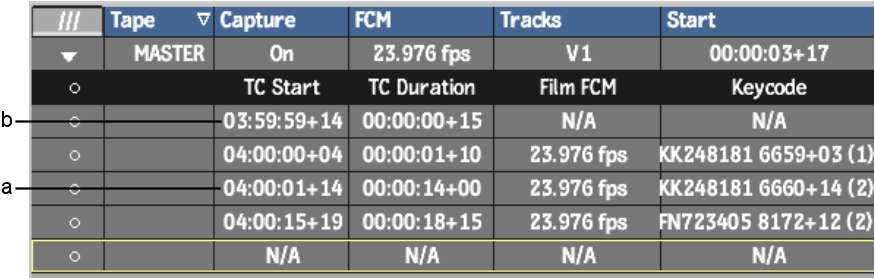
(a) Timecode start and duration defines sequence, with corresponding keycode (b) Timecode without corresponding keycode
The keycode values associated to the timecode sequence (defined by the values in TC Start and TC Duration fields) are altered.
If you change the frame rate in the keycode calculator, it is reflected in the Film FCM field.