Editing Tracks
You can edit the tracks of an event in the EDL. Editing tracks is useful if you want to modify the tracks captured when you auto-capture or assemble the EDL.
For example, if the Track entry for an event is V1 and you want to capture only the video track (V), change the Track entry to V.
To edit the tracks for an event:


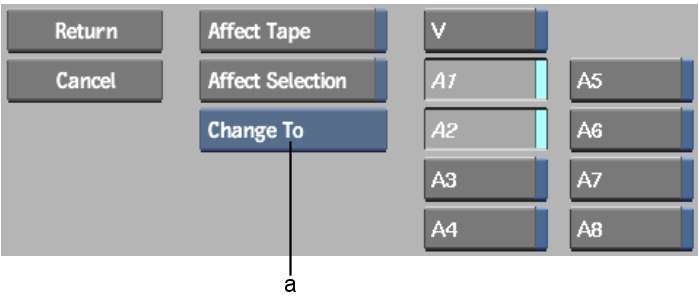
(a) Track Edit Mode box
| Select: | To: |
|---|---|
| Change To | Replace tracks in the event with tracks you specified in the Track menu. |
| Add | Add the tracks you specified in the Track menu to the tracks in the event. |
| Filter | Keep only the tracks you specified in the Track menu. For example, if an event is “V12” and you specify “V1,” audio track 2 is filtered out, and the resulting event has “V1.” |
| Flip | Reverse the status of tracks you specified in the Track menu. For example, if an event is “V23” and you specify “V34,” the resulting event has “V24.” |