EDL Display and Functionality
When you load an EDL, ALE, or Cutlist file, its events appear in the Assembly window, located in the upper-left portion of the interface.


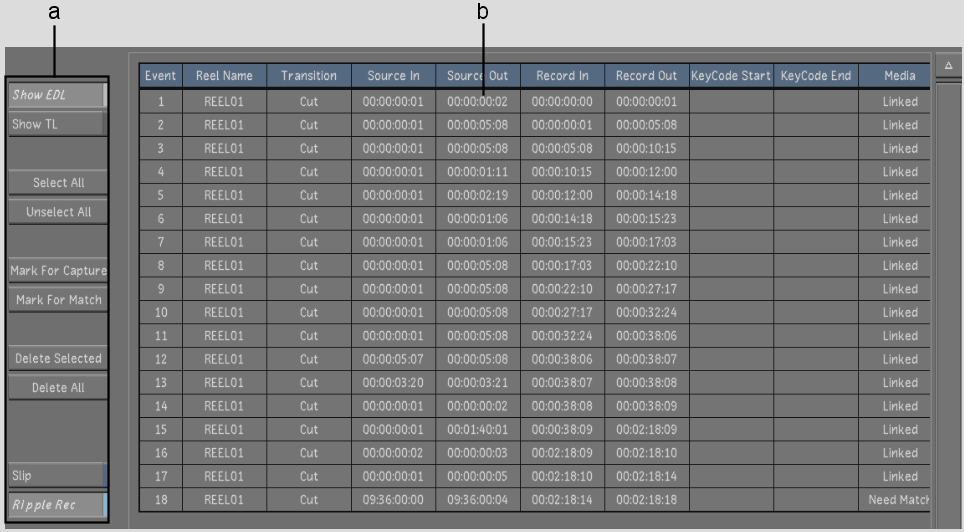
(a) EDL event buttons (b) EDL events
Use the following buttons to facilitate EDL event management.
| Click: | To: |
|---|---|
| Show EDL | View the currently loaded EDL. |
| Show TL | View timeline shot information. In order to display shot information for the currently loaded EDL, you must first assemble it. |
| Select All | Select everything in the EDL event list. |
| Unselect All | Deselect all selected events. |
| Mark For Capture | Flag the currently selected event for capture. See Metadata Maintained for Missing Shots. |
| Mark For Match | Flag the currently selected event to be matched to a shot in the Shot bin. |
| Delete Selected | Delete selected events. |
| Delete All | Delete all events. |
| Slip | Offset the shot's Source In/Out or Record In/Out timecodes without affecting the length of the shot. If you offset the Source In timecode, the Source Out timecode will be adjusted automatically, and vice versa. The same applies to Record In and Record Out timecodes. |
| Ripple Rec | Apply modifications made to a shot's Source In timecode to the Record Out timecodes for all subsequent events in the EDL. |