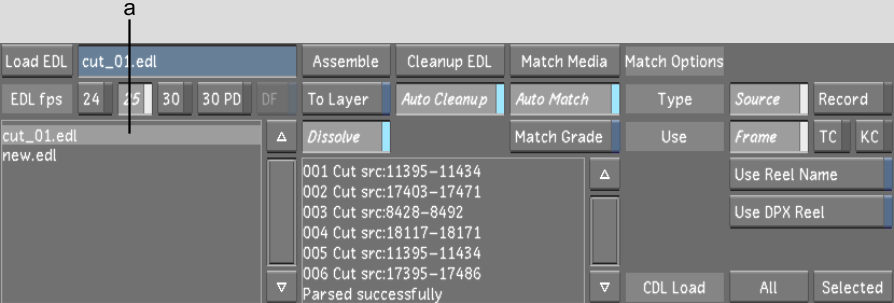Before
you can assemble an EDL, ALE, or Cutlist file, you have to copy
the file into the current scene's sacc_data directory.
NoteThe file must have
a *.edl, *.ale, or *.ctl file extension or it will
not appear in the EDL list.
To copy an EDL, ALE, or Cutlist file
into Lustre:
- If using the Windows version of Lustre,
use Windows Explorer to copy the EDL into the current scene's sacc_data folder. If using the
Linux version of Lustre, do the following:
- Open a shell and navigate to the directory
where the EDL was copied or downloaded. For instance, .
- Copy the EDL to the sacc_data directory
of the current scene. Type:
filenameproject name
- Click Editing, and then click Assemble.
The Assemble menu appears.
- Press Ctrl+R to
refresh the EDL list.
The contents of the sacc_data directory are scanned
for EDLs, ALE, or Cutlist files. The available files are listed
in the EDL list.
- You are now ready to load and assemble
your EDL, ALE, or Cutlist file.