
Autodesk® Mudbox™ 2010 includes many new features and provides improved interoperability with other 3D and 2D applications that will greatly enhance your production pipeline and productivity.
Improved file interoperability with 3D applications using Autodesk FBX
Transferring your work between 3D applications is much simpler now that Mudbox supports the Autodesk® FBX® file format.
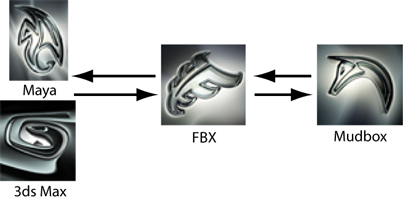
For this release, Mudbox initially supports a subset of the FBX library that allows you to import the following entities from applications that support the FBX format.
In addition, Mudbox can export the following entities using the FBX file format:
For more information, see Import using FBX and Export using FBX.
Improved paint layer interoperability with Adobe Photoshop
Paint layers can now be easily exported from Mudbox as Adobe® Photoshop® files (.psd file format). The .psd format files can either be edited or used as reference layers within Photoshop, saved, and subsequently re-imported to update the original paint layers within Mudbox.
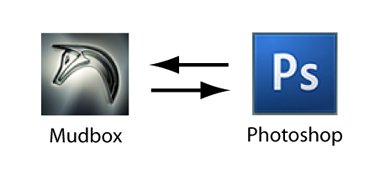
This functionality allows users to work more smoothly between Mudbox and Photoshop by sharing files in a more seamless manner, take advantage of the powerful features in each application, and accommodate two very different workflow approaches.
For more information, see Create and edit paint layers using Photoshop.
Mudbox Application Programming Interface (API)
An application programming interface (API) is now available for developers wishing to customize Mudbox. The API is made accessible through the Mudbox Software Developers Kit (SDK).

The Mudbox SDK is a set of C++ libraries, example files, and documentation that allows programmers to extend the functionality of Mudbox by writing plug-ins that are loaded when the application is started.
A few of the plug-in types that can be developed using the Mudbox SDK include:
For further information, consult the SDK README and SDK documentation that is included with your version of Mudbox in the following directories:
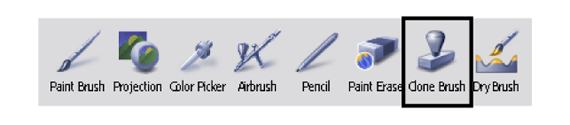
The new Clone Brush lets you sample existing paint applied on one area of a model and project it onto another area of the same model. For more information, see Copy painted regions.
The Wax Brush has been improved to make it much easier to build up areas and block out forms on a mesh more rapidly and with much more control than in previous versions.
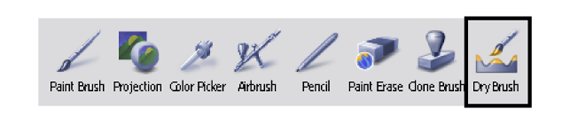
A Dry Brush now exists in the Paint Tools tray to let you apply paint relative to the sculpted detail on your models. Use it to apply color to the raised areas of a textured surface to add additional random highlights or to add scratches to simulate a weathered appearance.

For example, if you paint on a reptile model with scales, you can apply paint to the tops of the scales, but not to the cracks. The Dry Brush can also be set to apply paint into recessed areas of a textured surface as well. For more information, see Paint using the Dry Brush.
Paint operations can now be undone
The majority of paint operations can now be undone if you make an error while painting by selecting Edit > Undo or pressing the Ctrl + Z keys.
It’s now possible to capture the contents of the 3D View as high resolution images using the Save Screen Image feature. You can specify image resolutions that are much larger than the current 3D View, a different aspect ratio, or include a transparent background (tiff and png formats only). This feature works well in conjunction with the new viewport filters included with this release.
For more information, see Save an image of the 3D View.
Three new viewport filters have been added to the Viewport Filters tab: Screen Distance, Normal Map, and a Non-photorealistic effect.

Screen Distance displays objects in the 3D View as a depth map based on their distance from the camera’s viewpoint. It’s useful for creating gray-scale images for stencils, stamps, and displacement maps. For more information, see Using the Screen Distance filter.
The Non-photorealistic effect displays objects in the scene with a hand-drawn, sketch-like appearance. This filter is useful if you want to present your sculpted work so it appears more conceptual in terms of its development. For more information, see Using the Non-photorealistic filter.
Normal Map shades objects in the scene using RGB color values based on the orientation of their surface normals. It’s useful for quickly creating and previewing simple normal maps using objects you’ve sculpted or imported into the scene without having to use the extract texture maps feature. For more information, see Using the Normal Map filter.
Texture Extraction interface improved
The Extract Texture Maps feature has been improved to make it simpler to perform the majority of your extraction operations.
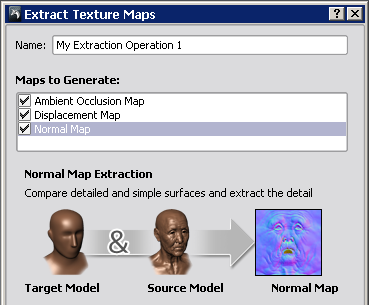
The extraction user interface has been improved to allow extraction to multiple targets. For more information, see Extract Texture Maps properties.
The Ambient Occlusion map extraction feature, previously located under Maps > Extract Ambient Occlusion, is now included as part of the user interface for Maps > Extract Texture Maps. For more information, see Extract a normal or displacement map.

Two new sculpt template models (T Rex and Car) have been added to the list of available sculpt templates found in the Create > Mesh menu and launch window. For more information, see Load a sculpt template.
A variety of new images have been added to the Stamp and Stencil trays for this release.

A fully tileable bark image exists in the Stencil tray with an associated stencil that lets you apply a knot to the bark.
In addition, stencils have been added that include images ideal for creating weathered effects such as grime, dirt, splatter, corrosion, and paint peeling.
A square and a strip image now exists in the Stamp tray which can be used in conjunction with the Wax brush to quickly build up areas on your models.
Check out the stencil and stamp trays in Mudbox to see more.
Mirror sculpting and painting for stencils

The Mirror property now works when sculpting or painting using stencils. In previous versions of Mudbox, if you wanted to sculpt or paint on a model in a symmetrical fashion while using a stencil it was necessary to first sculpt or paint on a layer and then mirror it. For more information, see Sculpt using a stencil and Paint using symmetry.
Improved display for faceted shading

The display of polygon models in faceted mode is improved compared to previous versions of Mudbox to no longer produce a patchwork effect. Select Display > Smooth Shade and turn off Smooth Shade to display items in the 3D View as faceted. For more information, see Change the model display.
Whole Stroke and Update Plane properties
Veteran Mudbox users will be pleased to learn that the Whole Stroke and Update Plane properties have returned to the user interface for the Flatten, Wax, Scrape, Fill, and Contrast sculpt tools.
These options let you customize the behavior of the underlying plane that these tools reference during their operation. For more information, see Sculpt Tool properties.
Unloaded tile base color preference
Models containing multiple UV tiles can now have the unloaded UV tile color set using the Unloaded Tile Base Color preference. For more information, see Preferences window.