You can adjust the luminance curves of the front and back mattes of your composite by selecting the layer from the 2D Compositor tool.
The 2D Compositor tool UI is divided into four areas:
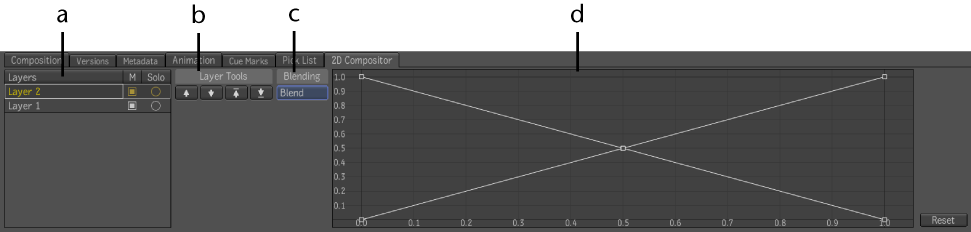
(a) Layer Browser (b) Layer tools (c) Blending modes (d) Luminance curve controls
To adjust the matte's luminance curves:
 Except where otherwise noted, this work is licensed under a Creative Commons Attribution-NonCommercial-ShareAlike 3.0 Unported License
Except where otherwise noted, this work is licensed under a Creative Commons Attribution-NonCommercial-ShareAlike 3.0 Unported License