To composite two or more layers:
- Drag the 2D Compositor tool to the dependency graph in the Schematic view and connect an image or tool output to the Layer
1 Back input tab. This is the background for the first layer.
NoteIf you drop a 2D Compositor tool onto an existing connection between two nodes, the existing composition becomes the Layer
1 background input.
- Connect a composition to the Layer 1 Front input. This is the image you want to have on top of the background.
- Connect a composition to the Layer 1 Matte input. This image will determine what portions of the background are visible if
the image does not have an embedded alpha channel.
- Add more layers as desired. If a composition has an embedded alpha channel, the alpha channel will appear black. You can connect
the same image to the associated Matte input to achieve the desired result.
Note If the top layer has an embedded alpha channel, it is shown as black. You can connect the same composition to the Matte channel
to achieve the desired result.
 Except where otherwise noted, this work is licensed under a Creative Commons Attribution-NonCommercial-ShareAlike 3.0 Unported License
Except where otherwise noted, this work is licensed under a Creative Commons Attribution-NonCommercial-ShareAlike 3.0 Unported License
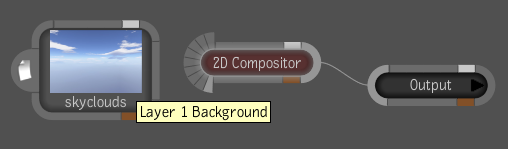
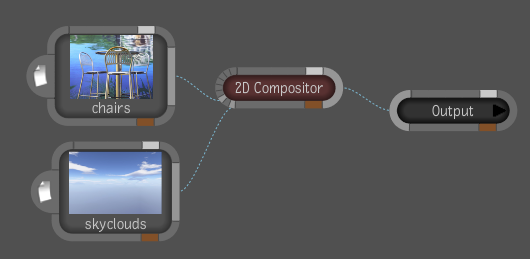
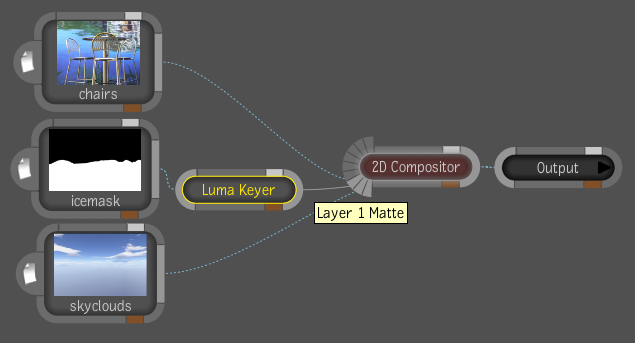
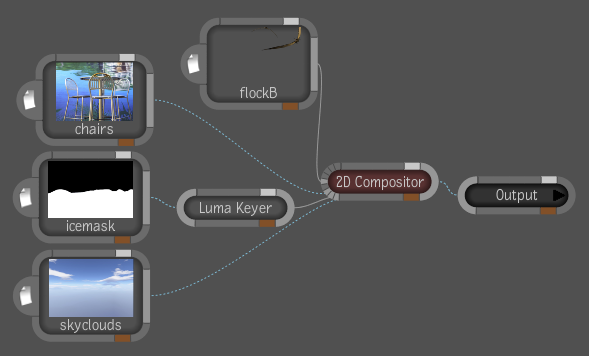
 Except where otherwise noted, this work is licensed under a Creative Commons Attribution-NonCommercial-ShareAlike 3.0 Unported License
Except where otherwise noted, this work is licensed under a Creative Commons Attribution-NonCommercial-ShareAlike 3.0 Unported License