Camera anchors are specifically set on composition output nodes and on the output socket of link nodes identify each camera
view of a stereo setup. Also, anchors are crucial to the update process, so they should not be changed. It is also important
to have properly defined anchors in the composition templates—see Creating a Pre-Compositing Template.
Viewing a Node's Anchor
To view a node's anchor:
- Place the cursor over a node or an output socket that has an anchor, which is indicated by blue anchor tab, and press the
d (lowercase) key to turn on the Details mode. Now you can place your cursor over any node, as well as its output socket to
view its details. Press d again to turn off the Details mode or if you have tooltips turned on, simply hover over the node.
| a) |
Details of a link node with anchors. |
| b) |
Details of the output socket of a link node. |
- To view the details of all nodes in the dependency graph, press Shift + D. Press Shift + D again to turn off the Details mode.
Adding an Anchor to a Node
To add an anchor to a node:
- Right-click the node on which you want to add an anchor and select Add.
- In the Add Anchor dialog box, type in a name for the anchor.
- Do one of the following to specify the type of anchor:
- In the Type field, type in the kind of anchor you are adding. It can be anything you want.
- Click the button below the Type field and select an anchor type: Custom, Render Pass, Render Layer, or Render Camera.
- Click OK.
- To view the anchor, place your cursor over the node and press the d (lowercase) key.
The new anchor was added to the bottom of the list of anchors. The type of anchor is indicated in parentheses.
Editing Anchors
To edit an anchor:
- Right-click the node on which you want to edit an anchor and select Anchors > Edit Anchor and select the anchor you want to
edit.
The Edit Anchor dialog box displays.
- Edit the anchor name and type and click OK.
Removing Anchors
To remove anchors:
- Right-click the node on which you want to remove an anchor and select Anchors and one of the following:
- Remove All: To remove all the anchors associated with the node.
- Remove: To select a specific anchor to remove from the list.
 Except where otherwise noted, this work is licensed under a Creative Commons Attribution-NonCommercial-ShareAlike 3.0 Unported License
Except where otherwise noted, this work is licensed under a Creative Commons Attribution-NonCommercial-ShareAlike 3.0 Unported License

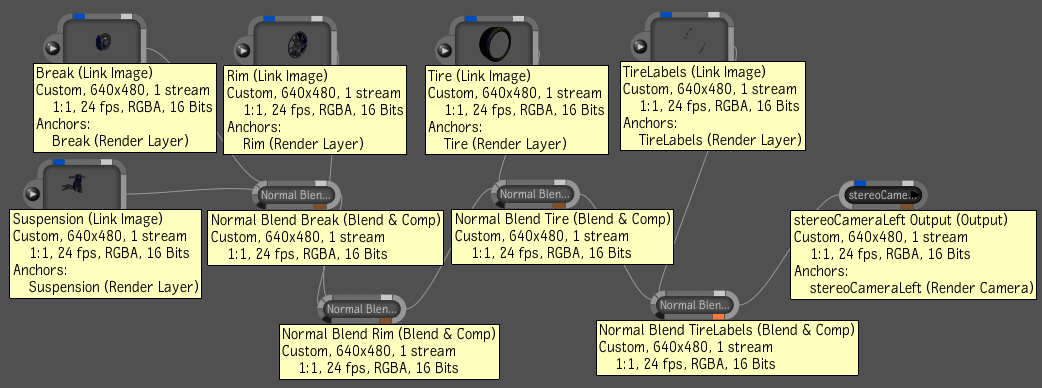
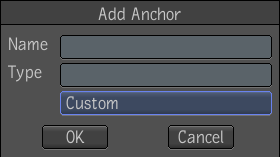
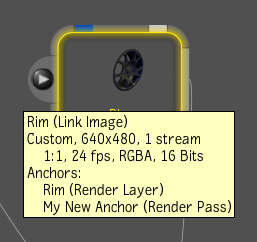
 Except where otherwise noted, this work is licensed under a Creative Commons Attribution-NonCommercial-ShareAlike 3.0 Unported License
Except where otherwise noted, this work is licensed under a Creative Commons Attribution-NonCommercial-ShareAlike 3.0 Unported License