Color Curves lets you remove color spill by either suppressing a sampled color, by modifying the red, green, blue, or hue, by modifying the saturation or by modifying the luminance of the selected color, or by shifting the hue of a color range to a sampled hue shift target. Each curve in Color Curves is a hue gradient. When you change the shape of a curve, the colors along the curve's gradient change to reflect the result. For example, if your hue shift target is magenta, as you raise the green portion of the default hue shift curve, it gradually becomes magenta, becoming fully magenta when you reach the full value (75%).
Because the Color Curves affects the RGB and is applied to the output of a keyer tool, your process tree should include as a minimum, a source and a keyer.
While working on RGB, you can:
The Color Curves UI is divided into three areas.
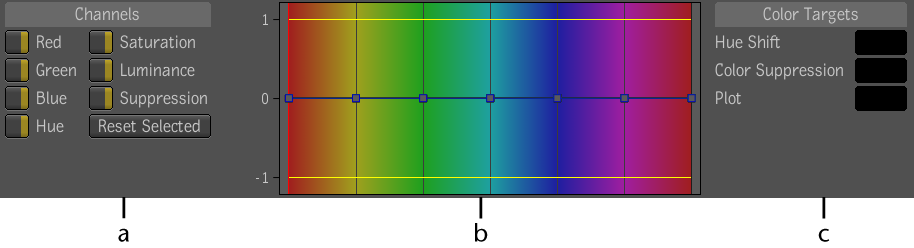
(a) Channels (b) Curves window (c) Color Targets
| Use: | To: |
|---|---|
| Channels controls | Select which color curve you want to manipulate. |
| Curves window | Adjust the curve by manipulating its control points and tangents. For more precise work, add and delete control points by using the + and - hotkeys when your cursor is in the Curves window. |
| Color Targets color pots | Plot the target color for a hue shift or a color suppression. Use the Plot color pot to reference any color in the image. |
 Except where otherwise noted, this work is licensed under a Creative Commons Attribution-NonCommercial-ShareAlike 3.0 Unported License
Except where otherwise noted, this work is licensed under a Creative Commons Attribution-NonCommercial-ShareAlike 3.0 Unported License