The Set Alpha tool lets you create (or replace, or add to) an alpha channel for an image (image A) input based on a component
from a second image (image B). The selected component from image B may also be blended with the alpha component from image
A.
To set a new, or replace an existing, alpha channel in an image:
- To view the results of this operation, set the Channels selection to RGBA in the Composition tab of the Tool UI, or in Player
Display Options, select Tool Output in the Display field and Channels: RGB in the View field.
- Drag the Set Alpha tool from the Tools tab onto the dependency graph in the Schematic view.
- Connect the images to the node (image A and image B).
- Select the component from image B that you want to add to the alpha component from image A.
- Blend the components until you are satisfied with the result.
NoteThe Set Alpha tool's Blend attribute is animatable—see
Animation.
 Except where otherwise noted, this work is licensed under a Creative Commons Attribution-NonCommercial-ShareAlike 3.0 Unported License
Except where otherwise noted, this work is licensed under a Creative Commons Attribution-NonCommercial-ShareAlike 3.0 Unported License
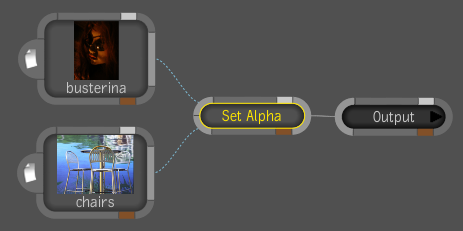

 Except where otherwise noted, this work is licensed under a Creative Commons Attribution-NonCommercial-ShareAlike 3.0 Unported License
Except where otherwise noted, this work is licensed under a Creative Commons Attribution-NonCommercial-ShareAlike 3.0 Unported License