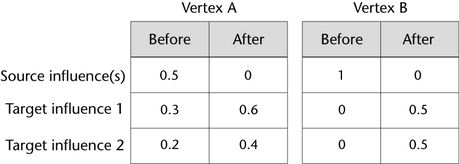Move weights to other influences

The Move weights tool lets you easily move weights from one influence to another, without having to manually reset or change the weight value.
To move weights for selected vertices
 ).
).
The weights of the selected vertices are moved to the new influence(s) you selected, and the skin points are now influenced only by those influences.
For example, the following table illustrates the weight value changes on two selected target influences as you move weights for two vertices from one or more source influence(s).