You can scale single or multiple clips within the Trax Editor. Scaling a clip either compresses or expands the animation of a clip so it occurs over a shorter or longer period of time. The resulting animation occurs faster or slower as a result.
In the next steps, you select the four clips you imported to Trax, and scale them together so they occur over the same time frame as the Travel_Forward clip.
To scale multiple clips in the Trax Editor
The clip manipulator appears. The clip manipulator appears as a white box that encompasses the four clips with handles (triangles) on either end and a circle handle in the center. The clip manipulator allows you to move or scale multiple clips.
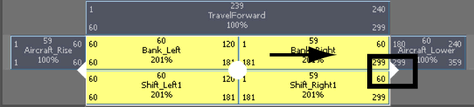

When the aircraft travels, the sideways and banking motions occur over the entire length of the Travel_Forward clip.
This completes the first half of the Trax lesson. In the second half of this lesson you work with motion capture data in Trax.