As you set keys, you often create many unintended keys. For example, when you used the Set Key operation on the ball, Maya created keys on all transform node attributes of the ball, for instance Rotate Z, not just the intended Translate X and Translate Y attributes. The curves representing such attributes have unchanging values. The attributes are known as static channels.
You can identify static channels by examining animation curves in the Graph Editor. If a curve is horizontally flat its whole length, the value of the attribute it represents isn’t changing. The attribute is a static channel. Static channels slow Maya processing, so it’s beneficial to remove them in complex scenes.
This deletes all unnecessary keys for all objects in the scene.
In addition to static channels, you’ll often create excess keys—keys that aren’t being used to control the shape of a curve. Whenever you see three key points that lie in a straight line, the one in the middle is unnecessary. For example, in this lesson’s original Translate X curve, there were four redundant keys:
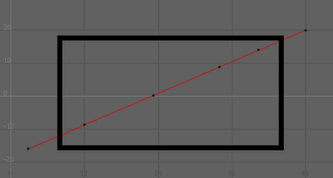
When you remove redundant key points, the shape of the curve doesn’t change and you speed up Maya processing.