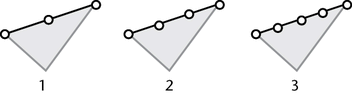The Split Polygon Tool lets
you split one or more polygon faces in a mesh by drawing a line
across the faces to specify the location of the split.
When using the Split
Polygon Tool the following conditions apply:
- A polygon is split only if the split
line crosses two of its edges. (If the split line ends in the middle
of a polygon, that polygon is not split.)
- Multiple polygons can be split by one
split line. Any polygons the split line crosses are split.
To split a polygon face
- Select
Edit Mesh > Split Polygon Tool.
- Click an edge where you want the split
to begin.
- To refine the split line you can:
- Click additional points to define the
direction of the split line.
- Drag
 to move
the previous point after you’ve placed it.
to move
the previous point after you’ve placed it.
- Constrain the placement of split line
points (see below).
- Click an edge to complete the split line,
and either press
 or press
y to perform the split. To finish the split and exit the tool, press
or press
y to perform the split. To finish the split and exit the tool, press  . If
you complete the split line by clicking on the interior area of
a face, the split will end at the last edge crossed.
. If
you complete the split line by clicking on the interior area of
a face, the split will end at the last edge crossed.
NoteThe Split
Polygon Tool cannot cross and split the same edge twice
in one operation. If you receive an error message “internal edge
repeated” when splitting, press the Delete key to undo the previous
step and then press Enter to complete the split. Then split across
those faces in a second split operation.
To
constrain the placement of split line points
- Select
Edit Mesh > Split Polygon Tool >
 .
.
The Spit
Polygon Tool settings appear:
- Split only from edges:
Constrains any points you place to edges.
- Use snapping points
along edge: Snaps points to regular distances along an
edge.
- Number of points:
Controls the number of magnet points inside edges.
- Snapping tolerance:
Controls how close the point must be to a magnet before the point
snaps to it. Set this value to 100 to constrain points so they are
always at magnet points.
To snap a point to the
exact midpoint of an edge, turn on Use snapping points
along edge, set Number of points to
1, and set Snapping tolerance to 100.
TipWhen you click an
edge, the location of the vertex is displayed as a percentage distance
on the Help Line. This is helpful
when you want numerical confirmation of the split location. For
example, 25% is a quarter of the distance, 50% is the halfway point.
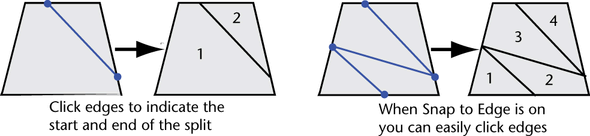
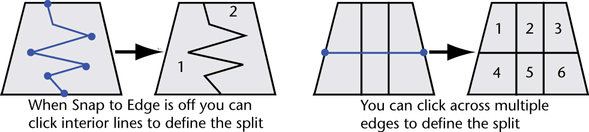
 or press
y to perform the split. To finish the split and exit the tool, press
or press
y to perform the split. To finish the split and exit the tool, press  . If
you complete the split line by clicking on the interior area of
a face, the split will end at the last edge crossed.
. If
you complete the split line by clicking on the interior area of
a face, the split will end at the last edge crossed.
 .
.