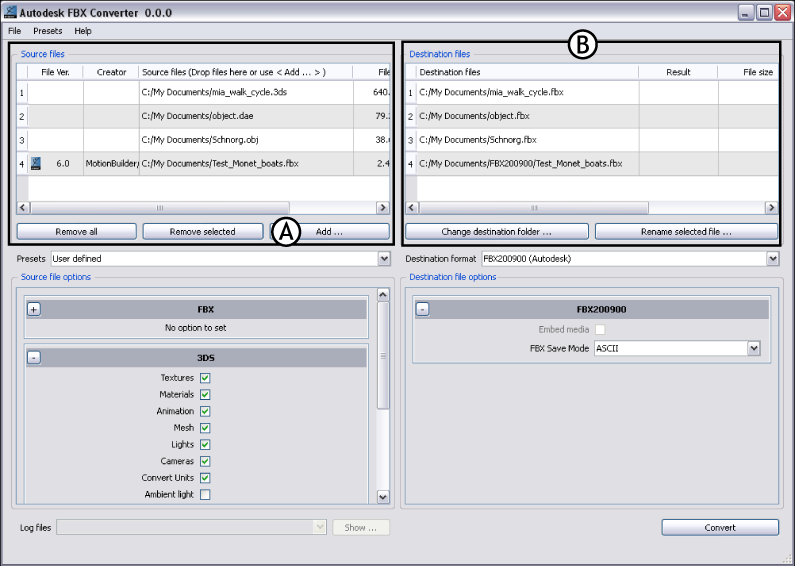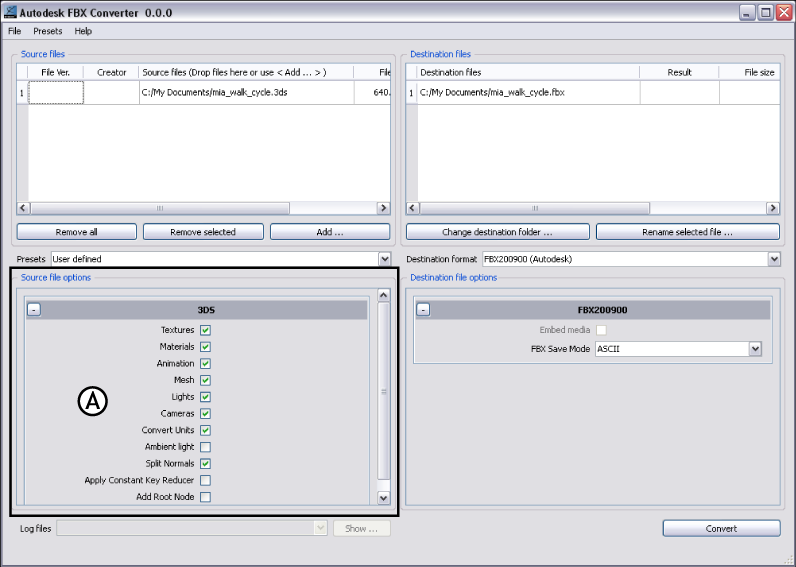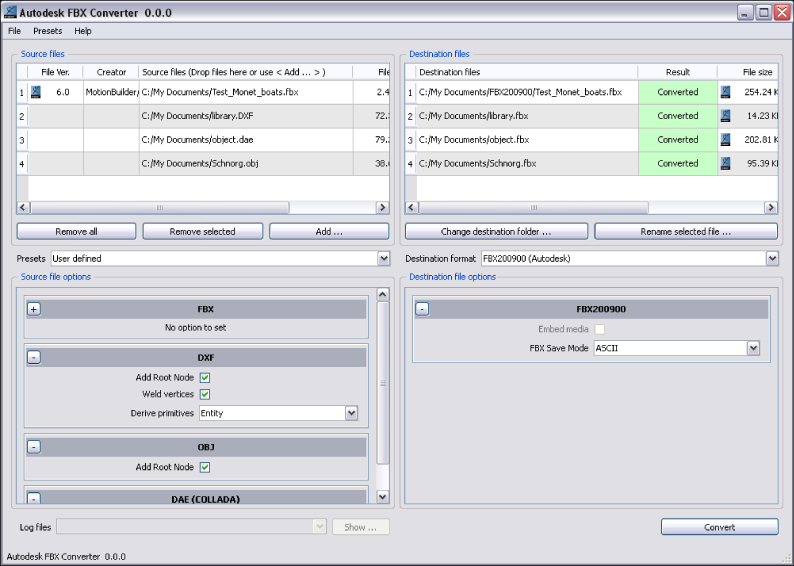Show in Contents

Add to Favorites

Home: Autodesk FBX Converter Help

Converting Files

Converting Files

Creating a conversion preset

Converting files
You can convert an FBX file to FBX, 3DS, DXF, OBJ,
or DAE (COLLADA) but you can only convert 3DS, DXF, OBJ, or DAE (COLLADA)
to FBX format.
To
convert files:
- Drag
a file into the Source Files area, or click the Add button to open
a browser to locate files.
The files appear in the Destination files area
to show you where converted file(s) will be saved. You can change
the destination later.
NoteTo remove files from the Source Files list,
select the files and click Remove Selected, or click Remove All
to clear the list.
- Select
a preset from the Presets drop-down menu, if applicable. See
Creating a conversion preset.
- If
you want to save your converted file to another location, click Change
Destination Folder to open a file browser where you can specify
a location.
NoteWhen you perform an FBX to FBX conversion,
the files are stored in a folder named for the FBX version you specified.
- If
you want to save your converted file with a different name from
the original, click Rename Selected File.
- Select
a conversion format from the Destination Format menu.
- Activate
or disable any conversion options from the Source File Options menu
(if applicable). See
Conversion options for
a list of available options.
NoteWhen you convert more than 1 file, your
conversion options are limited based on the format of the files
you are converting. To expand your options, convert files in batches
by format, such as all 3DS or all FBX.
- Activate
or disable any conversion options from the Destination file options
(if applicable). See
Conversion options for
a list of available options.
- Click
Convert.
If any conversion errors occurred, an error
log is created. View this file in the FBX Converter’s Log file menu.
If the files already exist in the destination
folder, a dialog box appears asking you to Overwrite, Skip, or Rename
the file. You can also abort the conversion process which would
cancel the remainder of the conversions.