Create a surface with up to 8 sides
- Double-click the
 icon, or choose Surfaces > Boundary Surfaces > N-sided
icon, or choose Surfaces > Boundary Surfaces > N-sided  from the tool palette.
from the tool palette.
The window appears.
- Click the first boundary curve.
- You can use free curves, isoparametric curves, curves on surface and/or trim edges.
- To maintain continuity with another surface, you must pick an isoparametric curve or trim edge on that surface, not a construction
curve used to create that surface.
- Click each remaining curve (up to a total of 8) in clockwise or counter-clockwise order.
- If two adjacent boundary curves do not intersect, the tool averages their endpoints.
- If a curve intersects the first curve, creates the surface. Otherwise it displays the button and allows you to continue selecting curves.
- If you have selected all the boundary curves, click .
- Use the options in the window to set the continuity you want at each edge (see below).
To edit the construction history of an N-sided surface
- Pick the surface you want to edit.
- Click the
 icon, or choose Surfaces > Boundary Surfaces > N-sided
icon, or choose Surfaces > Boundary Surfaces > N-sided  from the tool palette.
from the tool palette.
The window appears.
- Use the curve modification tools (in the , , and palettes) to reshape the curves used to create the surface, and use the window to change the surface creation options.
Tips and notes
- For best results, use the snapping tools to make sure the curves intersect at their endpoints. This is not required, but it
makes the resulting surface more predictable.
- If you want to see only the effects of the options, set all the edges to continuity, since free edges have the fastest interaction.
- The N-sided tool does not use labels to show whether the desired continuity was achieved. Instead you must look in the section of the window.
Click an edge named in the window to view the continuity feedback for that edge.
Lines of text indicate whether continuity was achieved. If it was not achieved, text boxes show how far out of tolerance the
current edge is for each type of continuity.
 icon, or choose Surfaces > Boundary Surfaces > N-sided
icon, or choose Surfaces > Boundary Surfaces > N-sided  from the tool palette.
from the tool palette.
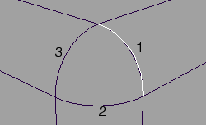
 icon, or choose Surfaces > Boundary Surfaces > N-sided
icon, or choose Surfaces > Boundary Surfaces > N-sided  from the tool palette.
from the tool palette.