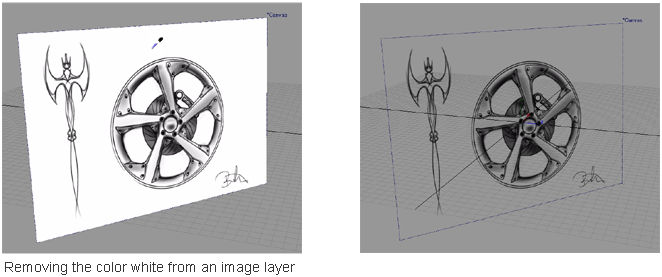Remove a color by making
it transparent
Select a color then use the Erase Paper plug-in.
This feature is available in all Alias products.
How to make all areas containing a given color transparent
 and select the erasePaper plug-in
in the Paint section (put a check
mark in both columns).
and select the erasePaper plug-in
in the Paint section (put a check
mark in both columns).
The Erase Paper tool
plug-in  is added to the Paint
Edit palette.
is added to the Paint
Edit palette.
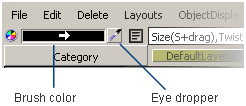
The quickest and most accurate way to select a color is by using the eye dropper. Click the eye dropper then click the color you want on the canvas.
The color is removed.