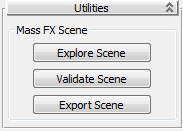Command entry:
Command entry:Animation menu

Simulation - MassFX

Utilities

Show MassFX Tools

MassFX Tools dialog

Tools panel
 Command entry:
Command entry:MassFX toolbar


Show MassFX Tools

MassFX Tools dialog

Tools panel
The Tools panel of the MassFX Tools dialog includes buttons for controlling the simulation and accessing utilities such as
MassFX Explorer.
Interface
Simulation rollout
This rollout provides controls for running the simulation, baking dynamic transforms to keyframes, and specifying starting
transforms for dynamic bodies.
Playback group
 (Reset)
(Reset)-
Halts the simulation, moves the time slider to the first frame, and sets any dynamic rigid bodies to their initial transforms.
This command is also available as Reset Simulation on the Animation menu  Simulation - MassFX
Simulation - MassFX  Simulation submenu, and as
Simulation submenu, and as  on the MassFX toolbar.
on the MassFX toolbar.
 (Play)
(Play)-
Runs the simulation from the current frame. The time slider advances by one frame for each simulation step, causing kinematic
rigid bodies to move as part of the simulation. If the simulation is already running, as indicated by the button being highlighted,
clicking Play pauses the simulation.
This command is also available as Play Simulation on the Animation menu  Simulation - MassFX
Simulation - MassFX  Simulation submenu (when Start Simulation is active on the MassFX toolbar), and as
Simulation submenu (when Start Simulation is active on the MassFX toolbar), and as  on the MassFX toolbar.
on the MassFX toolbar.
 PNA (Play - No Animation)
PNA (Play - No Animation)-
Similar to Start Simulation, described preceding, except that the time slider does not advance as the simulation runs. This
can be useful for letting dynamic rigid bodies move to a resting spot in preparation for using
Capture Initial Transforms.
This command is also available as  on the MassFX toolbar (on the Play flyout).
on the MassFX toolbar (on the Play flyout).
-
 Step
Step
-
Runs the simulation for a single frame while advancing the time slider by the same amount.
This command is also available as Step Simulation on the Animation menu  Simulation - MassFX
Simulation - MassFX  Simulation submenu, and as
Simulation submenu, and as  on the MassFX toolbar.
on the MassFX toolbar.
Simulation Baking group
Baking creates standard keyframed animation for dynamic objects and converts them to kinematic objects. For more information,
see Baking Simulation Results.
- Bake All
-
Resets the simulation and then runs it while storing transforms for all dynamic rigid bodies as animation keyframes. When
complete, all dynamic rigid bodies are converted to kinematic. Also sets an internal "baked" flag for the rigid bodies for
unbaking.
- Bake Selected
-
Similar to Bake All except that the baking is applied only to selected dynamic rigid bodies.
- Unbake All
-
Deletes keyframes for all rigid bodies set to kinematic by baking (see preceding) and restores them to dynamic.
- Unbake Selected
-
Similar to Unbake All except that the unbaking is applied only to selected applicable rigid bodies.
Capture Transforms group
- Capture Selected
-
Sets the
initial transform for each selected dynamic rigid body to the its transform. Subsequent uses of Reset Simulation return the dynamic objects
to these transforms.
For example, you might use this to start a simulation with a stable pile of bricks. You could create a bunch of bricks in
the air, run the simulation, wait until everything settles, and then invoke this menu command. Thereafter Reset Simulation
would always return the bricks to their new, piled-up locations.
Utilities rollout
- Explore Scene
-
- Validate Scene
-
- Export Scene
-
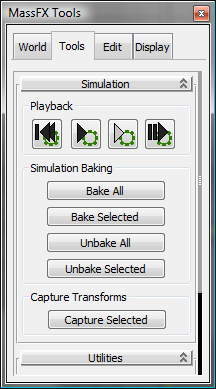
 (Reset)
(Reset) (Play)
(Play) Simulation - MassFX
Simulation - MassFX  Simulation submenu (when Start Simulation is active on the MassFX toolbar), and as
Simulation submenu (when Start Simulation is active on the MassFX toolbar), and as  on the MassFX toolbar.
on the MassFX toolbar.
 PNA (Play - No Animation)
PNA (Play - No Animation) on the MassFX toolbar (on the Play flyout).
on the MassFX toolbar (on the Play flyout).
 Step
Step